Adding Call Recording Profiles
Users with the Administer Recording Profiles permission in their Security Profile can add a call recording profiles.
To add a call recording profiles click the ![]() navigation icon and then click the Call Recording Profiles link from the administration sub-menu. The Call Recording Profiles tab displays containing the list of call recording profiles. To add a call recording profile, complete the following steps:
navigation icon and then click the Call Recording Profiles link from the administration sub-menu. The Call Recording Profiles tab displays containing the list of call recording profiles. To add a call recording profile, complete the following steps:
- Click the
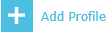 button on the action bar located at the top right of the call recording profile table.
button on the action bar located at the top right of the call recording profile table. - A new tab will open with New Call Recording Profile as the tab title.
- Enter a valid Profile Name.
- Edit the Evaluation Priority if required. Evaluation priorities are used when a user is a member of more than one profile to determine which recording profile has priority.
- Specify the Call Recording Rules.
- Specify the Call Retention Settings.
- Specify the Call Recording Schedule.
- Click the Save button on the action bar located at the top right of the call recording profiles tab. The tab will refresh and the call recording profile name will now display as the tab title.
Editing Call Recording Profiles
Deleting Call Recording Profiles