Assigning Users to Call Recording Profiles
Users with the Administer Recording Profiles permission in their Security Profile can assign users to a call recording profile.
To assign users to a call recording profile click the ![]() navigation icon and then click the Call Recording Profiles link from the administration sub-menu. The Call Recording Profiles tab displays containing the list of call recording profiles. To assign users to a call recording profile, complete the following steps:
navigation icon and then click the Call Recording Profiles link from the administration sub-menu. The Call Recording Profiles tab displays containing the list of call recording profiles. To assign users to a call recording profile, complete the following steps:
- Select a single call recording profile on the call recording profiles table and click the
 icon.
icon. - A new tab will open with the call recording profile name in the tab title.
- Click the
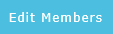 button on the action bar located at the top right of the edit call recording profile tab.
button on the action bar located at the top right of the edit call recording profile tab. - A new tab will open with the call recording profile name and Membership in the tab title. This tab contains two column: Profile Members lists all users currently assigned to the profile, and Profile Non-Members lists all users not currently assigned to the profile.
- Use the

 arrow buttons to move users from one list to the other.
arrow buttons to move users from one list to the other.
|
|
Users assigned an On-demand Call Recording license are not shown in these lists |
Adding Call Recording Profiles
Editing Call Recording Profiles
Deleting Call Recording Profiles
Setting Default Call Recording Profile
