Login Using Windows Authentication
If a Quality Management server is joined to a domain, the Quality Management Suite can be configured to use Windows Authentication to automatically log in users of the Quality Management Client. When a user navigates to the Quality Management Client URL their domain credentials are used to associate them with a Quality Management user whose Windows login information contains the same domain and username. The client is logged into the Quality Management Client without having to enter their Quality Management username and password. If there is no user configured with the domain and username presented by the web request, then the Quality Management Client login dialogue is presented.
To set up the Quality Management Client to identify clients using Windows Authentication, complete the following steps.
-
Verify that the Windows Login member of each Quality Management user that will be identified using Windows Authentication is populated with their domain qualified username, Domain\username.
-
Run the Security Configuration Tool.
-
3. Select the Use Windows Authentication to identify Quality Management Suite Client users check box on the Client Connection Security tab and save the configuration (File > Save).
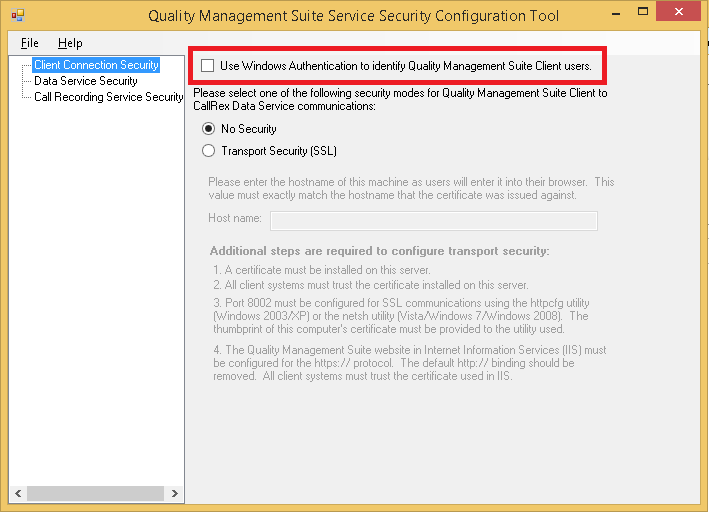

The Quality Management Service Security Configuration Tool, which is named SecurityConfigurationTool.exe, can be found in the installation directory where the Quality Management Data Service is installed.
-
Restart IIS and the Quality Management Data Service.
To turn off the identification of Quality Management Client via Windows Authentication, complete the following steps.
-
Run the Security Configuration Tool.
-
Uncheck the Use Windows Authentication to identify Quality Management Suite Client users check box on the Client Connection Security tab.
-
Save the configuration and restart IIS and the Data Service.
Importing Users from Active Directory