Multiple User Editing
Users with the Add/Edit Users permission in their Security Profile can edit multiple users at a time. This is useful when you need to make bulk changes to a number of users at once.
To edit multiple users click the ![]() navigation icon and then click the Users link from the administration sub-menu. The Users tab displays containing the list of users table. To edit multiple users, complete the following steps:
navigation icon and then click the Users link from the administration sub-menu. The Users tab displays containing the list of users table. To edit multiple users, complete the following steps:
-
Select two or more users on the users table and click the
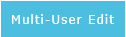 button on the action bar located at the top right of the users table.
button on the action bar located at the top right of the users table. -
The Multiple User Edit tab will open listing the selected users and the fields that can be changed using the multiple user editor.
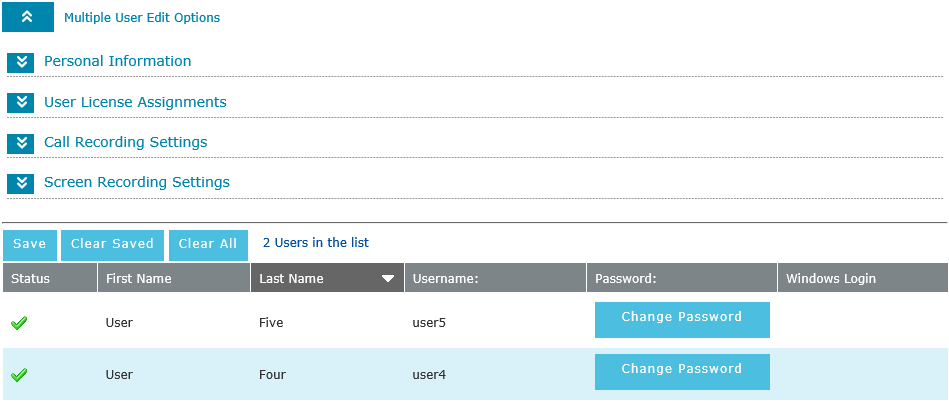
-
To change a field first select the checkbox beside the field to indicate you want to change this field for all users. Any fields that are not checked will not be changed.
-
Edit the fields in each section of the multiple user form as required. See Adding Users for more information on each field.
-
Click the Save button. The tab will refresh and each user listed will show the
 icon to indicate the save was successful.
icon to indicate the save was successful.
Use the
 icon to collapse each form section out of the way, or expand it again if it is hidden
icon to collapse each form section out of the way, or expand it again if it is hiddenSee Also: