Printing Evaluations
Users with the Create Evaluation permission in their Security Profile can view evaluations.
To print an evaluation click the ![]() navigation icon. The Evaluations tab displays containing the search criteria bar and the search results table. To print an evaluation complete the following steps:
navigation icon. The Evaluations tab displays containing the search criteria bar and the search results table. To print an evaluation complete the following steps:
- Define the search criteria
- Click the Search button. The evaluations satisfying the search criteria are listed.
- Left click the evaluation you wish to print and click the View button in the context menu.
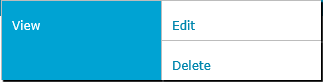
The evaluation details tab is displayed, the tab name contains the user’s name and the name of the scorecard. - Open the drop down menu located at the top right of the evaluation details tab and click the Print menu item.
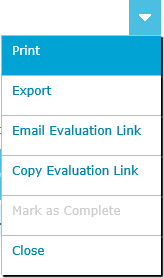
The evaluation is opened into a new browser window in a print friendly format. Usually the browser’s print function is invoked automatically when this window is loaded. If not then manually invoke the print function in your browser to print the evaluation.
See Also: