Call Recording Rules for Contact Center Data
Before you begin to make recording rules specific to contact center data, please read the topic titled Call Recording Rules in this help file.
When integrated with either Enghouse Interactive Contact Center: Enterprise or Enghouse Interactive Communications Center, the Quality Management Suite can be used to trigger recording based off of specific data about a call that is passed from the contact center to QMS. This type of data is referred to as System Flags. The system flags available vary based on which contact center product is being used and are sometimes even further configurable. The system flags shown in this topic are for example only and may not exist in your deployment.
|
|
Administrators may not be able to change System Flags as System Flags are set by the Contact Center system. |
Adding a contact center specific profile rule
When adding a contact center specific rule to a recording profile, a number of options become available in addition to the standard Caller ID Name, Caller ID Number/ANI, DNIS, and Dialed Number rules.
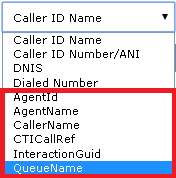
Many of these may not be particularly useful for recording rule creation but others, such as QueueName, may be useful. To create a rule:
- Select which system flag you want to match against from the dropdown.
- Select which type of comparison to do from the dropdown (Is equal to, Is not equal to, Matches regular expression)
- Enter a value to match against.
- Select either Call is recorded or Call is not recorded from the dropdown.
- Click the
 Add button.
Add button.

Once you have clicked the Add button, you will see the rule appear in the list of rules below:

When you have finished editing your call recording profile, click the Save button on the action bar located at the top right of the call recording profile edit tab.
See Also
Adding Call Recording Profiles
Editing Call Recording Profiles
Deleting Call Recording Profiles
