Creating Reports
Users with the Reporting permission in their Security Profile can create a new report.
To create a new report click the ![]() navigation icon and then click the Reports tab. The reports tab is displayed showing the list of available Call Recording Reports and Agent Evaluation Reports.
navigation icon and then click the Reports tab. The reports tab is displayed showing the list of available Call Recording Reports and Agent Evaluation Reports.
To create a new report, complete the following steps:
- Click the report type link for the type of report you want to create. A new tab for the selected report type displays.
- Ensure the saved reports dropdown list is set to [New] if not already.

- Define the parameters for the selected report type. The report parameter options will differ depending on the report type selected.
- Click the Save button located at the top right of the report details tab to save the report. You will be prompted for a name for your new report.
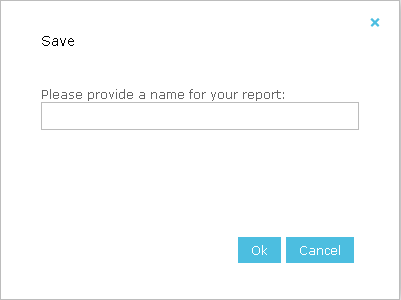
-
Enter a name for your report and click the Ok button. The report will be saved and the report details tab reloaded to show the name of your new report in the tab title.
See Also: