Adding Evaluation Bookmarks
Bookmarks are portions of call recordings that can be added to each question to provide examples of agent interactions that the evaluator used to determine the score for that question.
To add a bookmark, complete the following steps.
-
Click and drag your mouse over the portion of the audio graph that represents the clip you want to use for the bookmark. The audio graphs for all calls included in the evaluation are located in the evaluation media section of the evaluation details tab.

- Hover over the bookmark and click on the
 icon and drag the bookmark over the text of a question. The audio has been added to the question.
icon and drag the bookmark over the text of a question. The audio has been added to the question.
After the bookmark has been added to a question you can play the bookmark by clicking on the button.
button.
You can remove a bookmark by hovering over the bookmark and clicking on the button.
button.
|
|
You can view a video demonstration on how to create bookmarks by clicking the How to Create a Bookmark link in the header of the evaluation media section. |
Bookmarking Text Media
Bookmarking or adding quotes from text media (email or chat) to individual questions is also supported. To bookmark from text recordings complete the following steps.
- Highlight the text to bookmark:
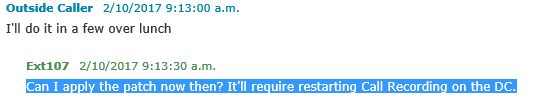
- Drag the highlighted text and drop onto a question:

See Also
