Viewing Email Recordings
Users with the Playback Recording permission in their Security Profile can view email recordings.
To view email recordings click the ![]() navigation icon. The Recordings tab displays containing the search criteria bar and the search results table. To view an email recording complete the following steps:
navigation icon. The Recordings tab displays containing the search criteria bar and the search results table. To view an email recording complete the following steps:
- Define the search criteria.
- Change the Media Type criteria to Screen Recordings.
- Click the Search button. The
 email recordings satisfying the search criteria are listed.
email recordings satisfying the search criteria are listed. - Left click the email recording you wish to play and click the Details button in the context menu.

|
|
The Preview function is not available for email recordings. |
The email recording details tab is displayed, the tab name contains the user’s name and the date and time of the recording. The tab contains the content of the email and the name of the recording file.
Use the  panel divider to resize the email content area and the flag/notes section.
panel divider to resize the email content area and the flag/notes section.
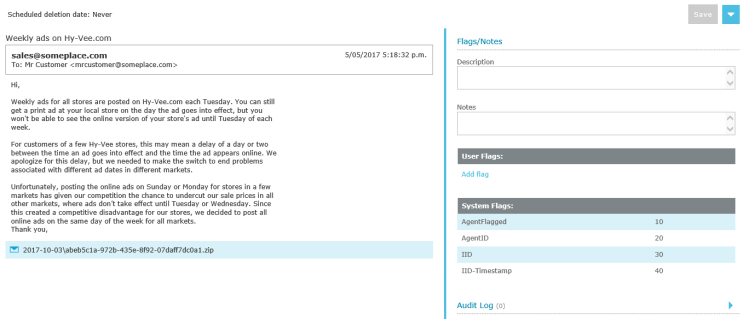
|
|
Users must have the Playback Recording permission in their Security Profile to view email recordings. If their profile also contains the Change System Settings permission they can also access the audit log events for the email recording on the recording details tab. Optionally, an additional authorized user may be required to enter their credentials before playback is allowed. See Authorized User for Playback Option for more details. |
The email recording tab also contains any Flags, Description, and Notes that have been applied to the email recording; you can edit these as required. If you have the appropriate permission, the foot of the page also displays the Audit Log records for the email recording.
See Also:
Viewing the Recording Audit Log