Exporting Recorded Media
Users with the Export Recording permission in their Security Profile can export recordings. This allows you to playback the recording even when you are not logged on to the Quality Management Client. The format of the exported file depends on the media format:
- A recorded call will be exported as a standard .OPUS or .MP3 file. The file can be played on any standard media player.
- A screen recording will be exported as a standard .WEBM file. The file can be played on any media player that supports the WEBM format.
- An email or chat recording will be exported as a .ZIP file containing the raw recordings in either .XML or .EML format. Alternatively an email or chat recording can be exported as a PDF document.
To export recorded calls click the ![]() navigation icon. The Recordings tab displays containing the search criteria bar and the search results table. To export a call recording complete the following steps:
navigation icon. The Recordings tab displays containing the search criteria bar and the search results table. To export a call recording complete the following steps:
- Define the search criteria.
- Click the Search button. The
 call recordings satisfying the search criteria are listed.
call recordings satisfying the search criteria are listed. - Left click the call recording you wish to export and click the Export Media button in the context menu. You may also left click and drag to select multiple recordings to export at once.
- The browser will download the recording. Depending on your browser settings you may select where to download the file to, otherwise it will be downloaded to your Downloads folder.
|
|
Exporting multiple recordings will combine all the recordings into a single .ZIP archive before downloading. |
A recording can also be exported from the recording details tab. Open the drop down menu located at the top right of the recording details tab and click the Export Media menu item. Text based recordings (email and chat) may also be exported as a PDF document. Open the drop down menu and click the Export As PDF menu item.
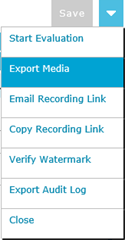
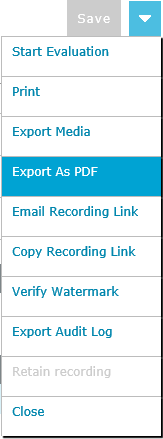
Exporting Recording Chain Segments
