Adding and Removing Evaluation Media
To add additional media to the evaluation, complete the following steps:
- Click the
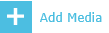 button in the Actions bar. The current evaluation tab is replaced by a recording search tab.
button in the Actions bar. The current evaluation tab is replaced by a recording search tab. - Define the search criteria for the media that you want to retrieve.
- Click the Search button. The recordings satisfying the search criteria are listed.
- Select the media you want to add to the evaluation. Left click the selected media and click the Add Media button in the search results context menu.
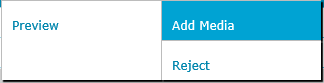
|
|
You can optionally Preview the recorded call before adding it to the evaluation (does not apply to screen recordings). See Search Recordings for more details. You can optionally Reject recorded media at this point, therefore removing it from any further searches relating to evaluation media. |
Removing Media
There are two ways to remove media an evaluation:
-
Click the
 button beside the evaluation media you wish to remove. This also removes bookmarks associated with the media to be removed.
button beside the evaluation media you wish to remove. This also removes bookmarks associated with the media to be removed. -
Click the
 button beside the evaluation media you wish to remove. This also removes all bookmarks associated with the media to be removed. Additionally this removes the media from any searches when creating a new evaluation or adding a media item to an existing evaluation and is equivalent to the Reject button in the recording search results context menu.
button beside the evaluation media you wish to remove. This also removes all bookmarks associated with the media to be removed. Additionally this removes the media from any searches when creating a new evaluation or adding a media item to an existing evaluation and is equivalent to the Reject button in the recording search results context menu.
See Also:
