Adding Flag Profiles
Users with the Manage Flags permission in their Security Profile can add flag profiles.
To add flag profiles click the ![]() navigation icon and then click the Flag Profiles link from the administration sub-menu. The Flag Profiles tab displays containing the list of flag profiles. To add a flag profile, complete the following steps:
navigation icon and then click the Flag Profiles link from the administration sub-menu. The Flag Profiles tab displays containing the list of flag profiles. To add a flag profile, complete the following steps:
- Click the
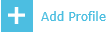 button on the action bar located at the top right of the flag profile table.
button on the action bar located at the top right of the flag profile table. - A new tab will open with New Flag Profile as the tab title.
- Enter a valid Profile Name.
- Add as many flags to the Flag List section as required. See the sections below on Adding, Editing and Deleting flags. The save button will only be enabled once all required fields are complete.
- Click the Save button on the action bar located at the top right of the flag profiles tab. The tab will refresh and the flag profile name will now display as the tab title.
Adding Flags
To add a flag to the flag profile, complete the following steps:
- Enter a valid Flag Name and click the
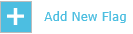 button.
button. - The new flag will be added to the Flag List section, initially with user-defined flag values. With this setting the user flagging a call can manually enter the flag's text value. Proceed to step 6 if you are only creating a user defined flag.

- To set pre-defined values for the flag, check the Use Pre-Defined Flag Values checkbox. The flag value editor will display:

-
Enter a valid Flag Value and click the
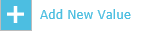 button.
button. -
The new flag value will be added to the Flag Values list. To enter another pre-defined value, repeat steps 4 and 5.
-
Click the Save button on the action bar located at the top right of the flag profiles tab.
Editing Flags
To edit a flag name or a flag value, complete the following steps:
- Click the flag’s name to expand it in the flag editor.
- To edit the Flag Name, click the
 icon next to the flag’s name and edit the name in the input box provided. Click the Save button beside the name to commit the change.
icon next to the flag’s name and edit the name in the input box provided. Click the Save button beside the name to commit the change.
- To edit the Flag Value click the
 icon next to the flag value and edit the value in the input box provided. Click the Save Value button beside the new value to commit the change:
icon next to the flag value and edit the value in the input box provided. Click the Save Value button beside the new value to commit the change:
- Click the Save button on the action bar located at the top right of the flag profiles tab.
|
|
You cannot change a flag to have the same name as one that already exists in the Flag Profile. |
Deleting Flags
To delete a flag or flag value, complete the following steps:
- Click the flag’s name to expand it in the flag editor.
- To delete a Flag, click the
 icon next to the flag’s name. You are prompted to confirm that you want to delete the flag permanently. Click the OK button. All associated flag values are also deleted.
icon next to the flag’s name. You are prompted to confirm that you want to delete the flag permanently. Click the OK button. All associated flag values are also deleted. - To delete a Flag Value click the
 icon next to the flag value. You are prompted to confirm that you want to delete the flag value permanently. Click the OK button.
icon next to the flag value. You are prompted to confirm that you want to delete the flag value permanently. Click the OK button. - Click the Save button on the action bar located at the top right of the flag profiles tab.
See Also:
Assigning Users to Flag Profiles
