Adding Groups
Users with the Add/Edit Groups permission in their Security Profile can add groups.
To add a group, click the ![]() navigation icon and then click the Groups link from the administration sub-menu. The Groups tab displays containing the list of group types and groups. To add a group, complete the following steps:
navigation icon and then click the Groups link from the administration sub-menu. The Groups tab displays containing the list of group types and groups. To add a group, complete the following steps:
-
Click the
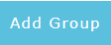 button on the action bar located at the top right of the group table.
button on the action bar located at the top right of the group table. -
A new tab will open with New Group as the tab title.
-
Enter a valid Workflow Name and select a Group Type.
-
See Editing Groups for more details.
Click the Save button on the action bar located at the top right of the edit group tab. The tab will refresh, and the group name will now display as the tab title.
This section of the Help describes: