Video Recording Profile Retention Settings and Schedule
The Video Recording Profile Media Retention Settings and Schedule sections allow an administrator to optionally configure how long video recording media recorded by the profile will be retained and set an operation schedule where the profile is considered active.
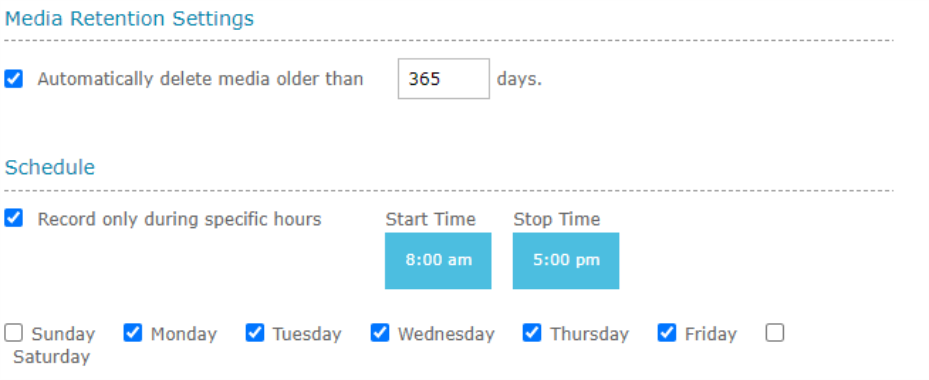
To configure media retention check the box labeled Automatically delete media older than [ ] days and enter the number of days after which to delete the media. After saving this value it can take up to 24 hours for any existing aged media to be deleted. If the media retention setting isn’t set the media recorded by this profile will be kept indefinitely.
If a Video Recording Profile has a configured schedule it will only be “active” during the days and hours dictated by the schedule. Outside the schedule window the profile is treated as “inactive” it will not be consulted by QMS to trigger a video recording. A profile with no configured schedule is always “active”. To define a schedule, complete the following steps.
-
Check the Record only during specific hours check box.
-
Set the Start Time and Stop Time using the “time dropper” control. Click either the minute or hour value then move the teardrop around the circle to adjust the value
-
Select each day of the week on which to record videos. A selection of at least one day is required.
See Also
Managing Video Recording Profiles
Video Recording Profile Detail