Managing Video Recording Profiles
Users with the Administer Recording Profiles permission in their Security Profile can create, edit and delete Video Recording Profiles in the Video Recording Profiles List tab.
To manage video recording profiles click the ![]() navigation icon and then click the Video Recording Profiles link from the administration sub-menu. The Video Recording Profiles List tab displays containing the list of existing video recording profiles.
navigation icon and then click the Video Recording Profiles link from the administration sub-menu. The Video Recording Profiles List tab displays containing the list of existing video recording profiles.
|
|
The Video Recording Profiles link is only available on QMS systems that have been provisioned with a Video Recording License. |
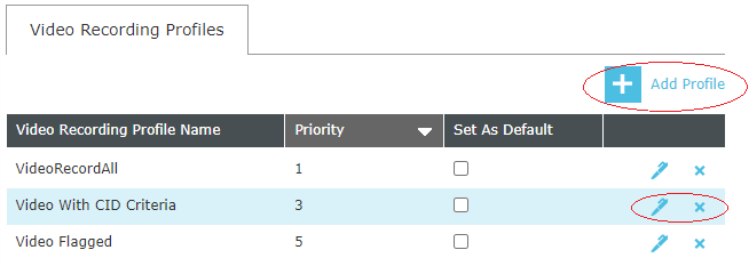
-
A new Video Recording Profile is created by clicking the
 button in the action bar and editing the profile details in the Video Recording Profile Detail tab.
button in the action bar and editing the profile details in the Video Recording Profile Detail tab. -
An existing Video Recording Profile is edited by clicking its associated
 icon and editing the profile in the Video Recording Profile Detail tab.
icon and editing the profile in the Video Recording Profile Detail tab. -
An existing Video Recording Profile is deleted by clicking its associated
 icon. Deleting a profile requires that all the profile’s member users have been removed first.
icon. Deleting a profile requires that all the profile’s member users have been removed first.
The Video Recording Profile list can be sorted by Profile Name or Priority in the table header. A default profile can be elected using the “Set As Default” checkbox. Any future QMS user provisioned with a Video Recording license is automatically added to the default profile if one is designated.
