Video Recording Profile Rules
The Video Recording Profile Rules set determines whether a profile instructs QMS to record a video or not. The rule set can include instructions to record or not record based on metadata associated with the recording at evaluation time, these are referred to a custom rules. The rule set can be configured to optionally decline a percentage of recordings that would otherwise be recorded by adjusting the percentage of inbound or outbound video downward from 100%. The rule set can also be configured to record any videos not explicitly treated by a rule. This is useful for creating profiles that record all videos or that record all videos except videos matching metadata criteria in custom rules.
Each custom rule is composed of four settings, the metadata element to consider for comparison, a pattern to match, the relationship to the pattern, and the recording behavior. A typical rule may state: If DNIS attached to the recording matches pattern 800* do not record. Due to the application of this rule, any videos that have an associated DNIS value starting with 800 are unrecorded.
-
The metadata element to compare can be set to Caller Number (ANI), Caller ID Name, DNIS, Dialed Number. The first three elements relate to inbound videos, the last element rates to outbound videos. If system flags have been set in the installation, they are available as comparison elements too.
-
The relationship to the pattern can be set to Is equal to, Is not equal to, or Matches regular expression.
-
The pattern names an alphanumeric string that may include one or more wildcard(*) characters if the relationship has been specified as equal or not equal to. If the relationship has been specified as matches a regular expression, the pattern is the regular expression to match that satisfies the rule. A Regular Expression is a sequence of characters that describes a search pattern using a formal language. An example of a simple regular expression is ^\d{4}$, this expression matches a pattern where there are exactly four digits at the start of the informational element and nothing after those four digits. Further examples of Regular Expressions can be found on the internet.
-
The recording behavior can be set to Video is recorded or Video is not recorded.
Custom rules are applied in the order they appear in the Quality Management Client list. When a rule applies to a video the video is recorded or not based on the behavior set in the matched rule; no rules lower in priority are evaluated and no other Video Recording Profiles are consulted. If no rule in a Video Recording Profile applies to a given video, then the video isn’t recorded unless the profile has been configured to record videos untreated by a rule. If the profile is not configured to record videos untreated by a rule, then the next profile the user is a member of will be consulted.
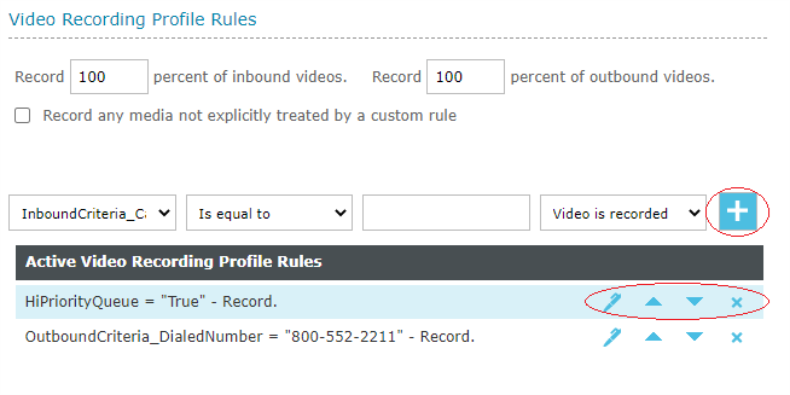
-
A new custom rule is created by populating the 4 rule components and clicking the
 Add button.
Add button. -
An existing rule is edited by selecting the rule in the active list and clicking the
 icon.
icon. -
An existing rule is deleted by selecting the rule in the active list and clicking the
 icon.
icon. -
An existing rule can be reprioritized by selecting the rule in the active list and moving it up or down in the set using the

 icons.
icons.
Any addition, edit or removal of a custom rule is only saved if the Save button is clicked before navigating away from the Video Recording Profile Detail page.
See Also
Managing Video Recording Profiles
Video Recording Profile Detail