


To schedule a new archive task, complete the following steps.
Click the Schedule button in the Actions section underneath Archive Tasks. A new tab displays for you to configure the archive task.
In this tab, configure the following information for a new archive task:
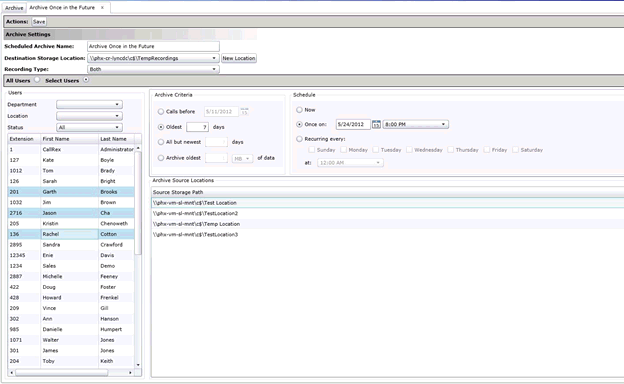
After you configure the archive settings, click the Save button.
To add a new archive destination location, complete the following steps.
Click the New Location button. A dialog box displays prompting you to enter the required information to create a new location.
New Location - The UNC path to the new storage location. For example: \\MachineName\Folder.
Username - The username used to gain access to the new storage location. Username should be entered as Domain\Username or WorkgroupMachineName\Username.
Password - The password used to gain access to the new storage location.
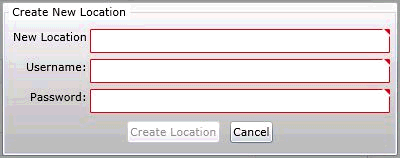
There are two methods for selecting users:
All Users - Select this option to have the archive task include recordings from all users that exist in your Quality Management environment each time the archive task runs. This collapses the Users section of the archive.
Select User - Select this option to expand the Users section of the archive. In the Users section you can select from specific users to archive recordings.
When using the Select Users option you can choose from one or many users to archive. Only recordings associated with the selected users will be included in the archive task. You can also filter the displayed list of users using the following criteria:
Department - Only users from the selected department display
Location - Only users from the selected location display
Status - Only users that have the selected status display. Choices include:
Active
Inactive
All
The criteria for an archive includes the following:
Calls Before Date - Select this option to archive recordings that occurred before the selected date. For example, if you select 05/24/2012, then recordings that ended on 5/23/2012 or before will be included in the archive task.
Oldest X Days - Select this option to archive the oldest X days of recordings. For example, if you enter 2 days and the earliest recording on the selected source location is 07/05/2012, then only recordings from 07/05/2012 - 07/06/2012 will be included in the archive task.
All But Newest Days - Select this option to archive all but the newest X days of recordings. For example, if you enter 3 days and the newest recording on the selection source location is 03/21/2012, then recordings from 03/18/2012 and older will be included in the archive task.
Archive Oldest X Amount of Data - Select this option to archive the oldest X amount of data. When selecting this option you can choose between measuring data in MB or GB using the dropdown box. For example, if you enter 100 and select MB, the oldest 100MB worth of recordings will be included in the archive box.
The schedule options include the following, complete the following steps.
Now - Select this option to initiate the archive task as soon as you click Save
Once on date/time - Select this option to initiate the archive task at a predefined date and time in the future. The date and time must be at least one hour in the future.
Recurring every - Select this option for the archive to occur and select the time to start the archive on the selected days of the week
Choose from one or many source locations to archive. Source locations only appear in the list if the location contains recordings. Only locations selected will have recordings included in the archive task. Also, when using the Oldest X days and All but Newest X Days archive criteria the dates are calculated using the newest and oldest recordings that exist on the selected source locations.
|
|
When you add a new Data Collector to your Quality Management environment or change the local storage location of any Quality Management Server, update the source location list of any archive task that you want to include in the new source location. |
Configuring Email Notifications for Archive Tasks Status
Was this topic helpful?