

Cisco Built in Bridge (Forked Audio) Integration
The purpose of this document is to provide additional material to assist with the installation and troubleshooting process of QMS Call Recording with Cisco Forked Audio. Please note that Cisco Express can not support Forked Audio.
1.1 Cisco TSP (Tapi Service Provider) - QMS Call Recording relies on the Cisco TSP to provide Tapi information from the Cisco Call manager. Cisco Tapi is how we receive Extension and Call Control information. The version of Cisco TSP must match exactly the same version of the Cisco Call Manager in use. If the QMS Server is a 64 Bit Windows OS, then the version required is Cisco TSP 8.5 (patched), Cisco TSP 8.6 or later must be used. For Windows 2012, you must be at Cisco TSP version 10.0.1 Click here for more information on Cisco TSP for QMS
1.2 It is recommend that the phone load for IP communicator be V8.6 or higher.
2.1 Complete the QMS Server install per the install guide and run the QMS Config in the Program Files / Enghouse Quality Management Suite folder. Right click and run CRCONFIG.exe as administrator.
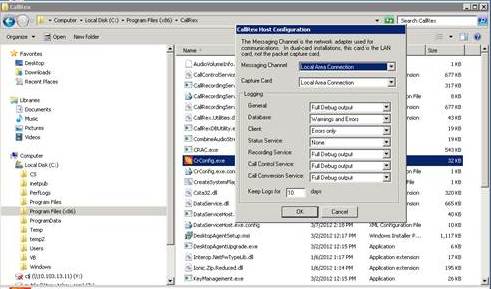
2.2 The QMS Server should have only 1 NIC and it must be set to a static IP address. If there are other NIC's, then they must be disabled before you install the QMS Software. In QMS Configuration both the Sniffer port and LAN port must be setup to the name of that 1 NIC.
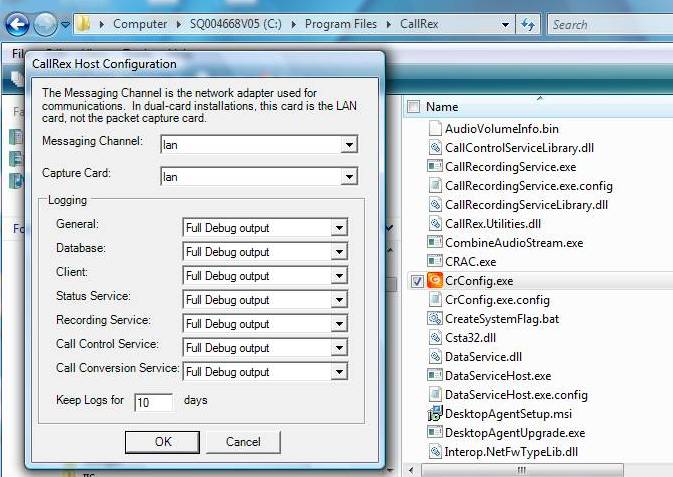
3. In Services, select Cisco Forked Audio as the PBX type. Do NOT put in a PBX IP address if you have more than one control device (Publisher and Subscriber(s).
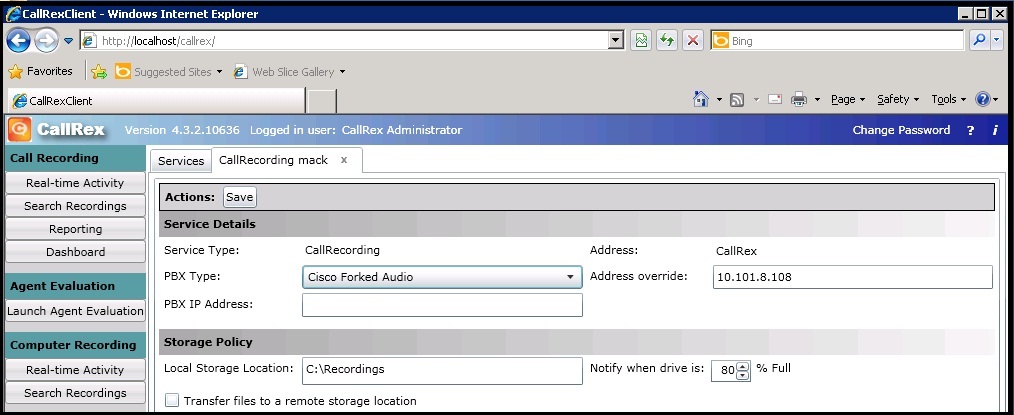
4. When setting up users in QMS, the extension must be a unique extension. Important, Please read: Cisco Forked Audio Extension Mapping.
5. When setting up users in QMS, adding the IP address should not be neccessary as we will automatically pick up the IP address from the SIP headers provided by the Cisco Call Manager at the beginning of each call.
6. The Customer must insure that their phones do support Built-In-Bridge. Not all phones support Built-In-Bridge. There are hard phones and soft phones that support Built-In-Bridge.
7.1 In Cisco Call Manager, go to User Management, drop down to Application User.
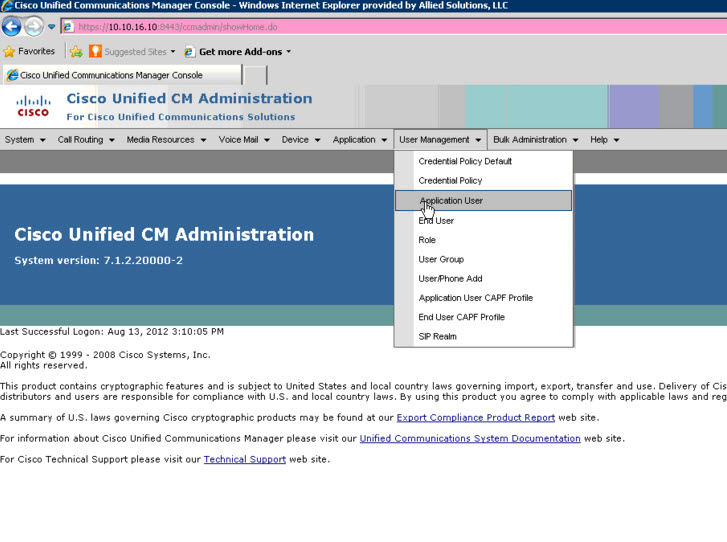
7.2 Add an Application User specifically for QMS Call Recording
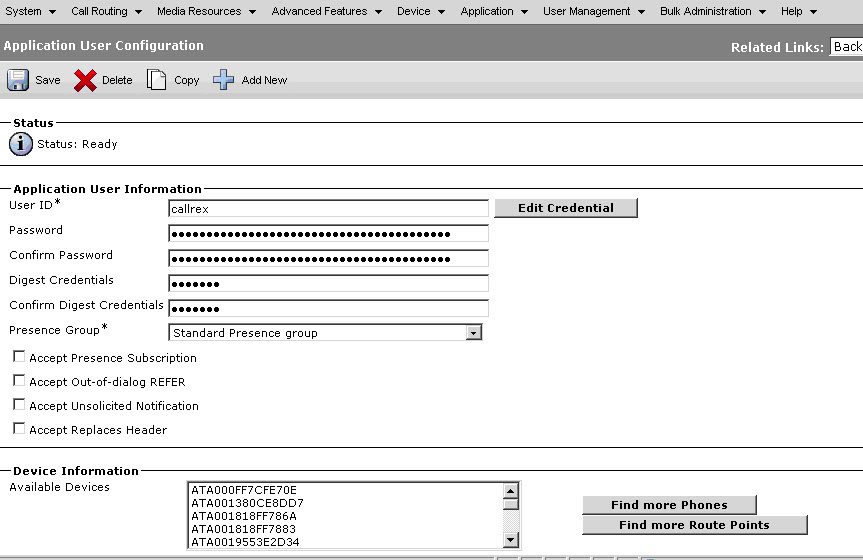
7.3 Create and REMEMBER the password. You will need this username and password to setup the Cisco TSP. Make sure that you save the user that you created.
7.4 While still in the Application User, scroll down to the Permissions Information. Add the four Groups shown in the Image below.
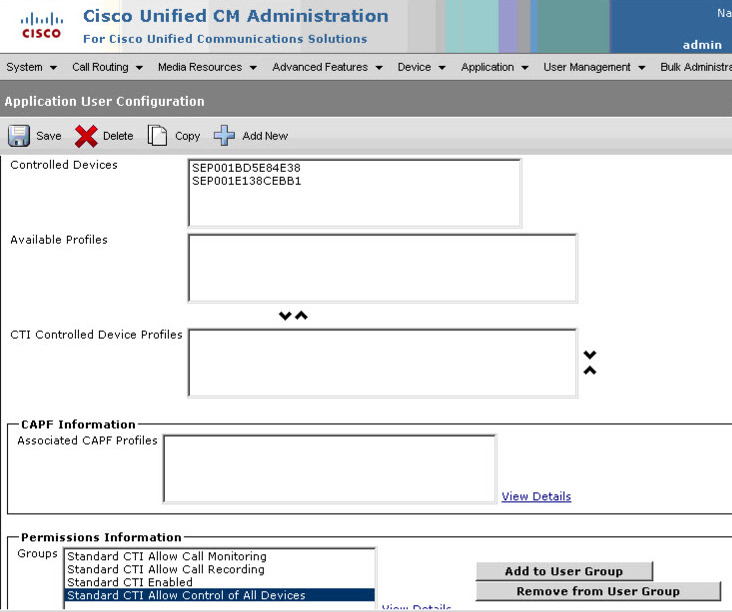
NOTE: For SIP phones, you must add "Standard CTI Allow Control of Phones supporting Connected Xfer & Conf
7.5 While still in the Application User, go to the Controlled Devices area and add the devices (phones) that need to be recorded. See image above. Save the Changes.
7.6 If using extension mobility, add the users profile to CTI Controlled Device Profiles.
Please read this page. It will help you in setting up Phone and Extension Mobility users. Cisco Forked Audio Extension Mapping
8.1 Create a Recording Profile with a destination Route Pattern (Recording Destination Address)
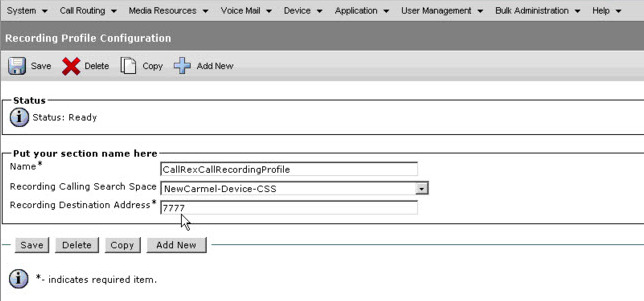
8.2 Create a SIP Trunk that points to the QMS Server.
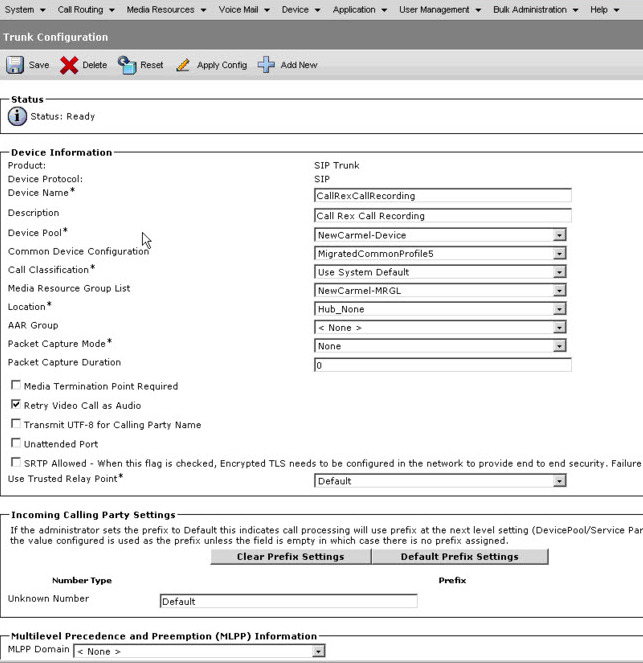
8.3 In the Trunk Configuration, make sure that the Calling Party Selection is set to 'Originator'
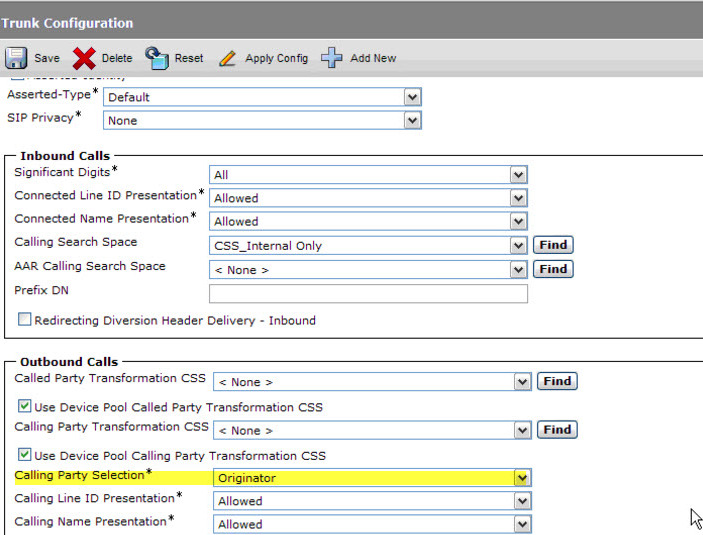
8.4 Make the destination address the IP address of the QMS Server and the destination port 5060
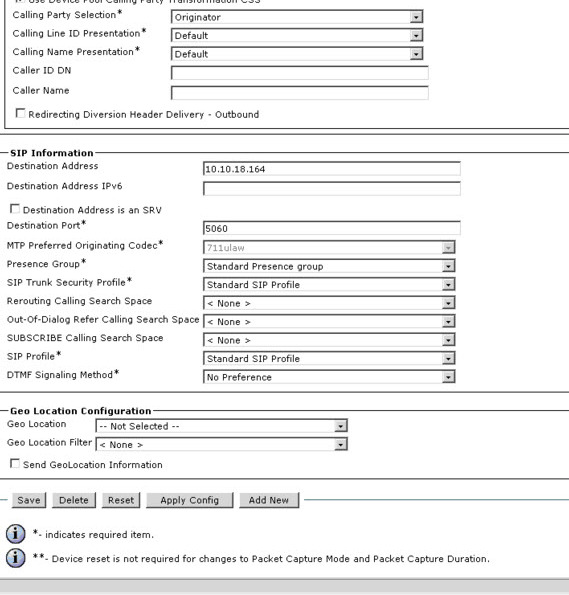
9. Create a Route Pattern with the destination SIP trunk for QMS (Gateway/Route List).
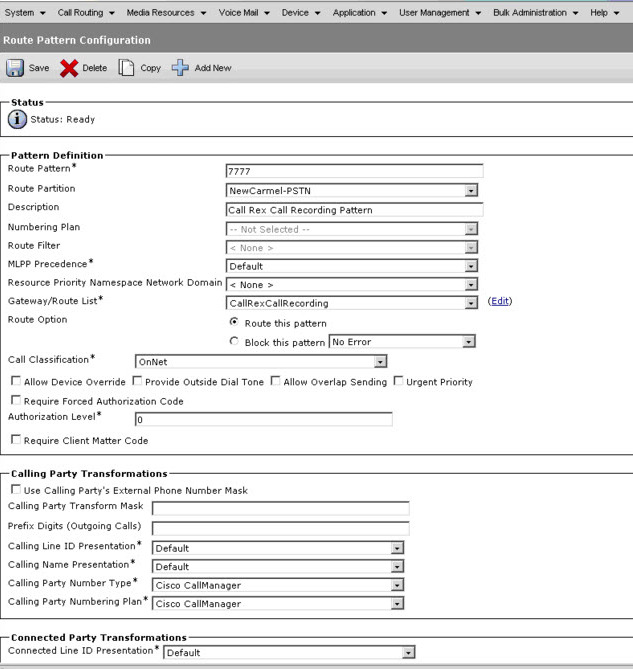
10.1 Go to an extension to be recorded in Call Manager
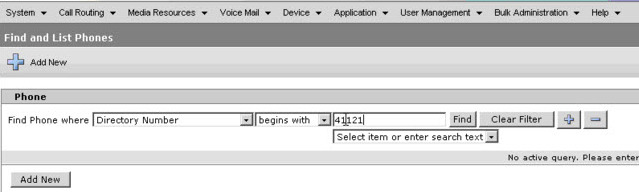
10.2 Insure that the Built In Bridge is turned on for each line appearance to be recorded.
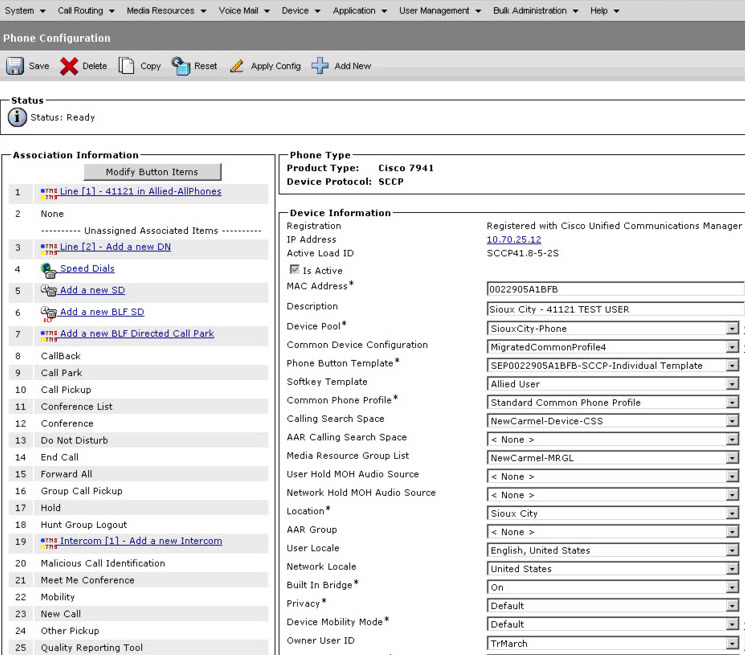
10.3 Make sure that the Recording Option is set to "Automatic Call Recording Enabled" and the Recording Profile is set to the CallRex Recording Profile that you created. (see below). This must be done for each line appearance to be recorded.
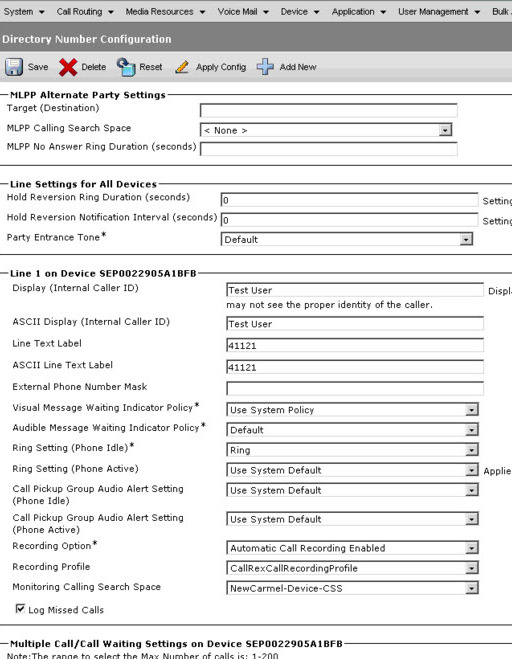
11.1 Test Using Dialer to see that the extensions in QMS are being provided by Cisco Tapi. From the windows command window type in dialer.exe. Dialer will load. Click on tools and the connect window will open.
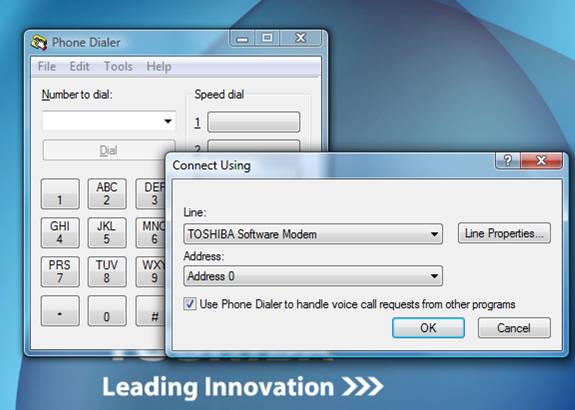
11.2 Click on the "Line" drop down and a list of extensions that are being seen by the Tapi interface will appear. Insure that the extension that you created in CallRex is in the list.
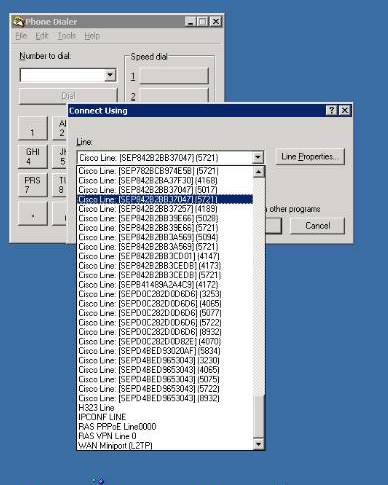
12.1 Test using Wireshark. Start a wireshark capture of the LAN Nic and then make a test call on an extension that you have setup in Cisco to be Recorded by QMS. End the Test call and stop the capture.
12.2 Filter on SIP and you should see SIP invites from the IP address of Call Manager to the IP address of the QMS Server. There should be one invite for each phone call placed by the extension.

12.3 The Session Initiated Protocol is required for us to pickup the IP address of the User's phone. Notice the "From" in the packet below. This identifies the Users Extension. Notice the connection information. This is the IP address of the user's extension.
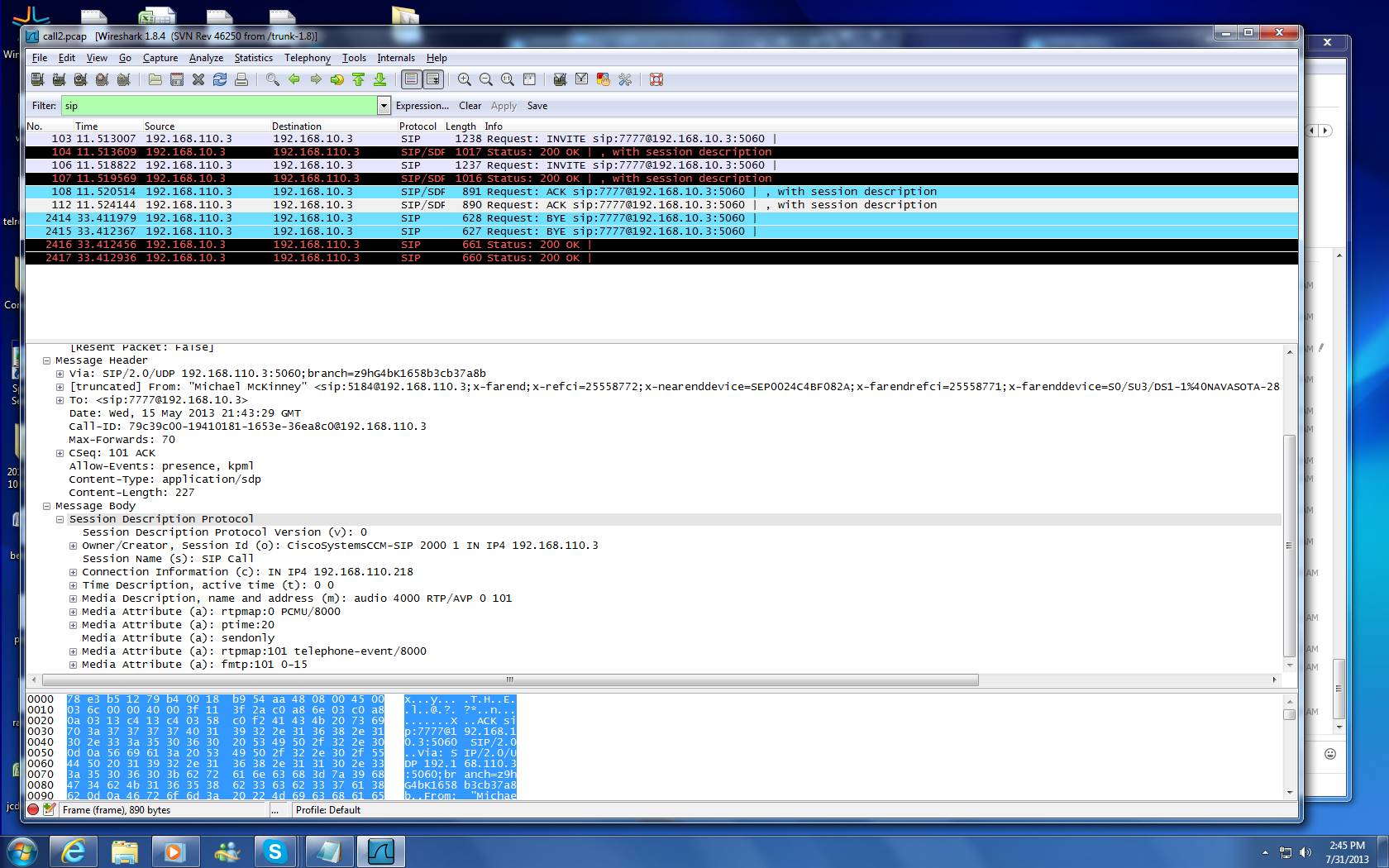
12.4 Then filter on the IP address of the phone. You should see rtp packets coming from the IP address of the phone to the IP address of the QMS Server.
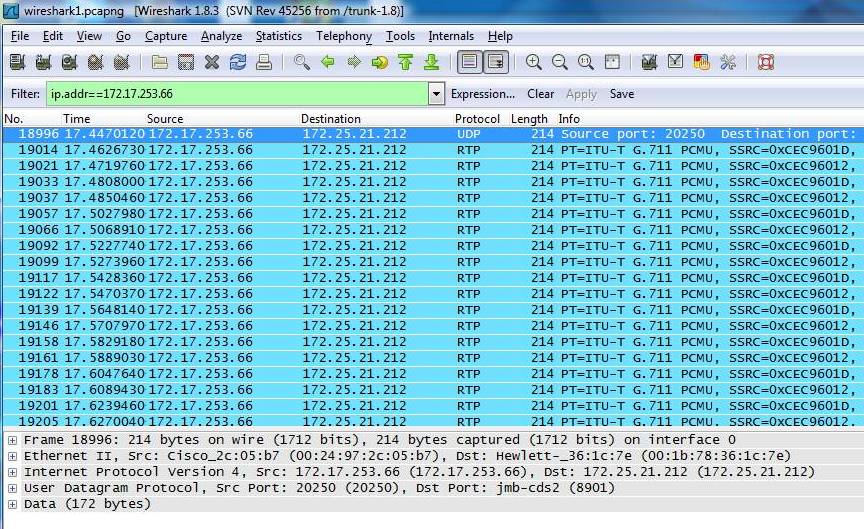
13. The illustration below shows an overview of Cisco Forked Audio and indicates the Tapi stream from Call Manager to the QMS Server and the RTP stream from the phones to QMS.
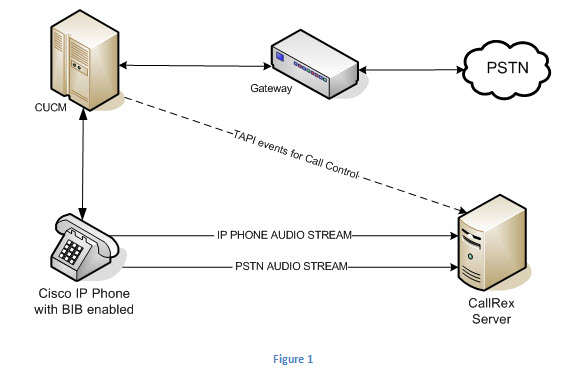
14. On Demand Recording from Cisco Phones is supported. Use ** to start recording a Call. Use ## to stop recording a call. Note that User extensions in QMS must be unique and be a Line 1 Appearance in Call Manager for this to work.
15. DHCP & Extension Mobility are supported. Note that a User's extension in QMS must be unique and be a Line 1 Appearance in Call Manager for this to work.
Troubleshooting Note:
1. If you encounter a problem where QMS is not picking up the IP address of an extension, check the SIP packets for sip:#extensionnumber#@somethingreceiving if instead you see: sip:anonymous@anonymous.invalid , then you need to make a configuation change in Cisco.
Check the SIP trunk config and enable the following.
Enabled : Transmit UTF-8 for Calling Party Name Calling Party Selection: First Redirect Number
Calling Line Id Presentation: Allowed Calling Name Presentation: Allowed
2. An MTP (Media Termination Point) must not be in use. Codecs should be the same from trunk to trunk, building to building and not need an MTP. Media Termination Points can be turned on, in several different places. Please go to Cisco Forked Audio MTP for additional information.
3. If you have a SIP phone that is not recording but you do see ON PHONE. Check the rtp stream. If the rtp stream is missing, it could by any of the issues discussed previosuly, if not, checkout this: Default Codecs