Design a Workflow for Automated Evaluation Review
An automated evaluation review is feature which allows a percentage of AI generated evaluations to be processed through a workflow process that includes a human review of the results. Automated evaluation reviews are configured via recording profiles (see Call Recording EnghouseAI Settings and Text Recording EnghouseAI Settings), however there are specific requirements for a workflow to work properly with this feature. This document explains how to design a workflow that satisfies the conditions for an automated review.
The workflow must satisfy the following requirements:
-
The scorecards assigned to the workflow must be a superset of all scorecards used in the automated evaluation process.
-
The workflow must have one state with the property "Initial Workflow State".
-
The initial workflow state must have assigned rights to the "EnghouseAI Evaluator" user.
-
The initial workflow state must have one outbound transition to the next state. The "EnghouseAI Evaluator" user should be assigned rights to perform this transition.
-
The next state should be assigned rights to one or more human reviewers. From here you can customize the workflow however you want.
The AI process will auto-complete the workflow up to the next state following the initial state. In the event there are more than one human reviewers to choose from, the AI will auto-select one reviewer randomly.
Step by Step Guide to Create a Workflow
-
Create a new Workflow using the workflow editor. See Adding Workflows. A new workflow will be created with an initial state. Give the new workflow a name.
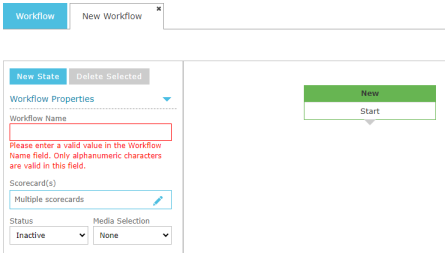
-
Assign all the scorecards to the workflow that are used to generate AI evaluations.
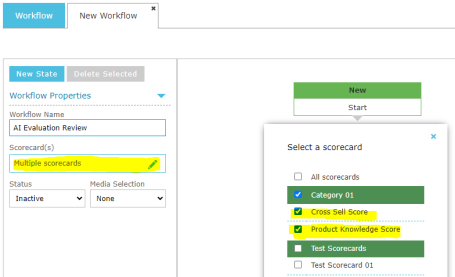
-
Click on the first state in the new workflow, and ensure it is set as the "Initial Workflow State" in the state properties (this is normally the default). You can also re-name the initial state if you wish.
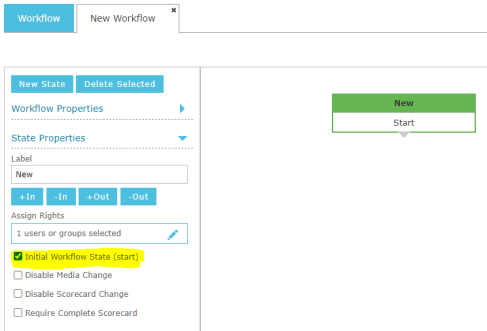
-
Assign the "Enghouse AI Evaluator" rights to the initial state.
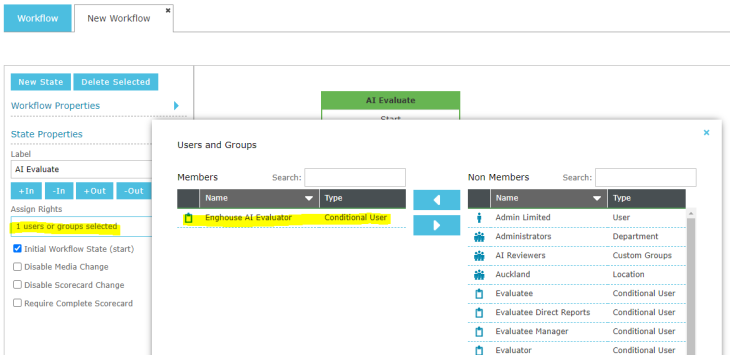
-
Click the "New State" button to create the next state, and create an outbound transition from the initial state to the new state.
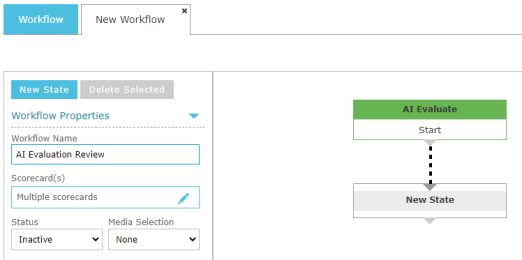
-
Click the new transition you created between the initial state and the next state. Assign the "Allow Rights" to the "Enghouse AI Evaluator" in the Transition Properties.
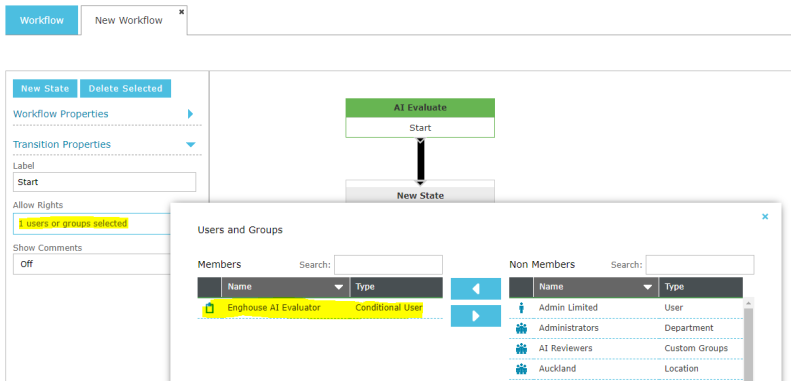
-
Click the new state and assign the rights to the one or more human reviewers who will take control of the workflow evaluation from this point onwards. You could use the Custom Groups feature to create a manageable list of users to use here. See Custom Groups.
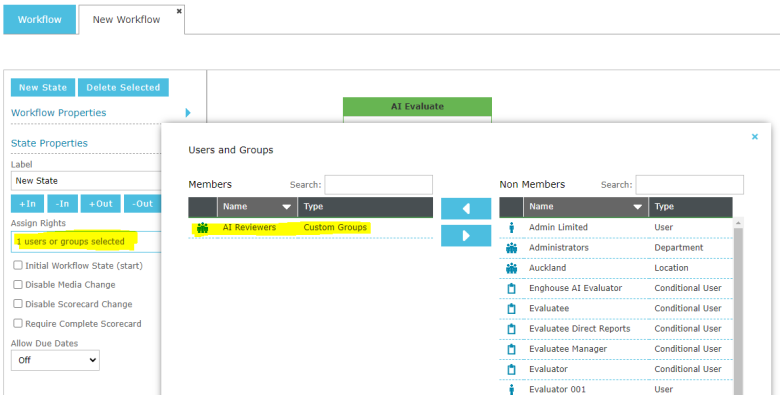
-
The rest of the workflow process can be customized however you want from this point onwards.
See Also:
Call Recording EnghouseAI Settings