Call Recording EnghouseAI Settings
The EnghouseAI feature in QMS allows for recording summaries of some text-based media types to be automatically produced, and also for the media to be automatically measured against a set of criteria defined in a Scorecard and an Evaluation created based on an incoming media and its compliance with the metrics defined in the Scorecard.
To enable Automated Agent Evaluation on any profile the installation must be licensed for Agent Evaluation and at least one Media Processing Server in the installation must have EnghouseAI analysis enabled and an EnghouseAI server configured.
|
|
Enabling EnghouseAI on a Call Recording profile requires that call transcription has been enabled on the profile and that the Transcription service in the installation is the Enghouse Transcription Speech-to-Text Service. |
Users with the Administer Recording Profiles permission in their Security Profile can administer Call Recording EnghouseAI settings.
To configure automatic EnghouseAI processing complete the following steps:
-
Click the Enable EnghouseAI analysis checkbox.
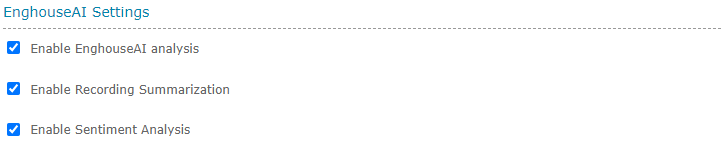
Recording Summarization
Recording summarization produces a short description of the text recording using EnghouseAI and attaches it to the recording record. The summary will be displayed whenever viewing the recording details in the Search or Evaluation sections.
To configure recording summarization processing complete the following steps:
-
Click the Enable Recording Summarization checkbox.
Sentiment Analysis
Sentiment analysis reviews the media content and returns a simple Positive, Negative, Neutral or Mixed result based on the perceived sentiment of the interaction. This result will be displayed as an icon when viewing the recording details in the Search or Evaluation sections. The sentiment is also displayed as a flag when viewing the recording detail.
To configure sentiment analysis, complete the following steps:
-
Click the Enable Sentiment Analysis checkbox.
Automated Agent Evaluation
To enable Automated Evaluation for a profile an administrator first select the “Enable EnghouseAI analysis” check box on the profile and then add one or more Scorecards or Scorecard Sets to use in the Evaluation. Where many Scorecards have been configured a separate Evaluation will be created for each Scorecard or Scorecard Set. The frequency of automatically evaluating a media recorded by a profile is adjustable on a profile basis and the frequency of creating an Evaluation for a particular Scorecard is independently adjustable. The probability for a particular Scorecard to be evaluated for a media is the combined probability of the profile frequency and the Scorecard frequency.
-
To add a Scorecard for Automated Agent Evaluation use, select the desired Scorecard from the dropdown list, edit the Scorecard’s evaluation frequency and click the
 icon. The addition is made permanent by saving the profile.
icon. The addition is made permanent by saving the profile. -
To change the Scorecard or evaluation frequency for a configured Scorecard select the
 icon associated with the configured Scorecard and edit the desired setting. The edit needs to be saved with the Save Value button and then made permanent by saving the profile.
icon associated with the configured Scorecard and edit the desired setting. The edit needs to be saved with the Save Value button and then made permanent by saving the profile. -
To remove a Scorecard from use in Automated Agent Evaluation click the
 icon associated with the configured Scorecard. The removal is made permanent by saving the profile.
icon associated with the configured Scorecard. The removal is made permanent by saving the profile.
The image below displays a profile where 100 percent of the recorded media will qualify for Automated Agent Evaluation. Two Scorecards have been configured for evaluation, ProductKnowledgeScore will be evaluated against 75 percent of the recorded medias and CrossSellScore will be evaluated against 25% of the recorded medias.
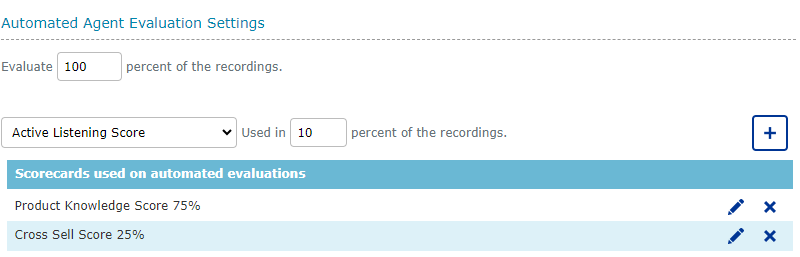
Evaluations created as by the Automated Agent Evaluation feature will have the Evaluator set to the EnghouseAI process and be in a finalized state. Only Scorecard questions of type Yes/No and Yes/No/NA can be used in an Automated Agent Evaluation. If a Scorecard is configured as an automated evaluator and includes question types that aren’t supported those questions will appear as not having been answered in the Evaluation.
Automated Workflow Review of AI Evaluations
The purpose of this feature is to automatically select a percentage of AI generated evaluations to be processed through a workflow process that includes a human review of the results. The workflow selected for this purpose must follow specific rules in order for it to work properly within the automated evaluation framework. For more information about creating a suitable workflow, see Design a Workflow for Automated Evaluation Review.
-
To enable a workflow review enter a percentage of automated evaluations (1-100) that should be sent through the selected workflow process. This frequency is adjustable on a profile basis.
-
Then select the workflow to use from the drop down list of available workflows. Workflows are user-defined processes that must be set up first. See Evaluation Workflows
|
|
It is very important that every scorecard used for automated evaluations on this profile is a member scorecard of the selected review workflow. If the scorecard is not a member of the workflow, evaluations using that scorecard will not eligible for the workflow review. |
The example below shows a profile where 10 percent of the automated evaluations will be sent through a workflow process governed by a user-defined workflow called "AI Evaluation Review".
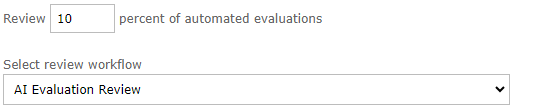
See Also: