Editing Evaluations
Users with the Create Evaluation permission in their Security Profile can edit evaluations.
To edit evaluations, click the ![]() navigation icon. The Evaluations tab displays containing the search criteria bar and the search results table. To edit an evaluation, complete the following steps:
navigation icon. The Evaluations tab displays containing the search criteria bar and the search results table. To edit an evaluation, complete the following steps:
- Define the search criteria
- Click the Search button. The evaluations satisfying the search criteria are listed.
- Left click the evaluation you wish to edit and click the Edit button in the context menu.
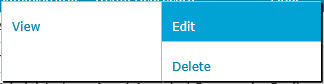
The evaluation details tab is displayed, the tab name contains the user’s name and the name of the scorecard. The evaluation details tab contains evaluation header, evaluation media and evaluation scorecard sections.
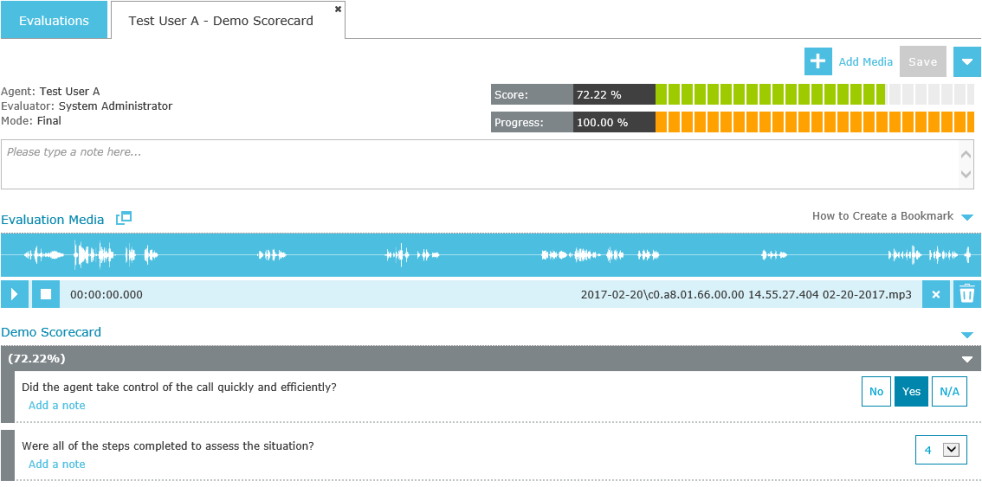
For detailed descriptions of the UI elements on this tab, refer to the Viewing Evaluations help page.
From the edit evaluation tab you can perform the following actions:
- Change Evaluator – select a new evaluator (if using a workflow)
- Change Assigned User – select a new assigned user (if using a workflow)
- Change Workflow State – move the evaluation to the next state in the workflow process.
- Score Questions - assign score values to each question in the selected scorecard.
- Add Bookmarks - add bookmarks to questions (optional).
- Add Notes - add notes to the evaluation, to questions, or to bookmarks to the evaluation (optional).
- Add Media - add additional call or screen recordings to the evaluation (optional).
- Remove Media - remove media from the evaluation (optional).
- Reject Media – remove media from the evaluation AND prevent future evaluations from using this media (optional).
- Save - when you are finished with the evaluation or if you need to continue the evaluation later, you can save the evaluation.
See Also: