Change Evaluation Workflow State
If the evaluation is linked to a workflow process you can move the evaluation to one of the subsequent workflow states in the workflow process. The new workflow state may contain different edit rights, media rules and subsequent states from the current state. To change the workflow state click one of the next states shown as buttons under the Move To header e.g.

If you do not have allow permissions to perform the transition, the transition button will be shown as disabled (grey).
The State Transition dialog will be shown. The list of assignees you can choose from is restricted to the users who have Assign Rights on the current workflow state AND they must be a manager of the evaluatee (or an administrator of users). Select the new assigned user from the list (or leave the same) and click the Ok button.
Depending on the next workflow state configuration, a due date selector will be shown to set the due date the evaluation is expected to be transitioned to the next state or the evaluation finalised (if the next state is the final state). Due dates can be set to mandatory.
Depending on the next workflow state configuration, a due date selector will be shown to set the due date the evaluation is expected to be transitioned to the next state or the evaluation finalised (if the next state is the final state). Due dates can be set to mandatory.
Depending on the workflow state transition configuration a comments box will be shown to add notes to the transition. Comments can be set to mandatory.
Note Changing the workflow state will also save the evaluation at this point.
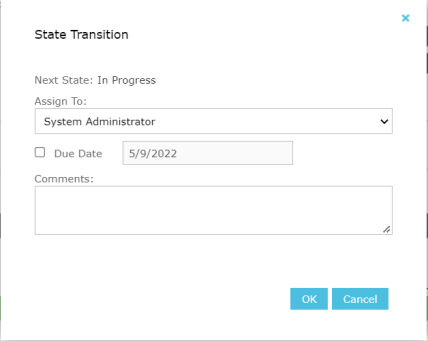
Moving the evaluation to the next workflow state will be logged in the evaluation’s workflow history.