Defining Evaluation Search Criteria
The search criteria bar contains all the available search parameters to allow you to view only the evaluations that satisfy the search criteria that you define
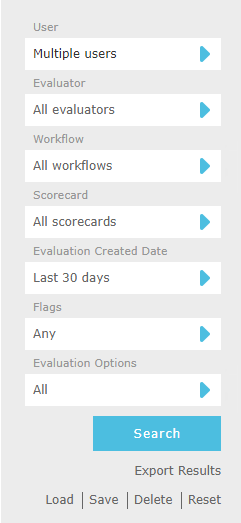
|
|
Use the |
Click the ![]() icons to bring up a dialog to edit each type of search criteria. The following types of search criteria are available for evaluations:
icons to bring up a dialog to edit each type of search criteria. The following types of search criteria are available for evaluations:
- Users to restrict search results by selected users or all users. The user list contains users that have an Agent Evaluation license and are managed by the logged in user. Administrators are presented with all users that have an Agent Evaluation license.
- Evaluator to restrict search results by evaluator or all evaluators.
-
Workflow to restrict search results by workflow, or all workflows.
- Scorecard to restrict search results by scorecard, scorecard category, or all scorecards. Selecting a scorecard category (highlighted in green) will include all scorecards in that category in the search results.
- Evaluation Created Date to restrict search results by evaluation created date or all dates. The date criteria has the following options:
- Any to show all evaluations
- Last X Days to enter the number of days of data to display, counting back from today. Enter an integer in the range 0 to 10000, with 0 representing today.
- Range to define start and end dates using the calendar provided.
- Flags to search for evaluations containing specific flag values. Follow these steps to add a flag criteria to your search:
- Select a flag from the drop down list of flags.
- If the selected flag has pre-defined values select a pre-defined value or Any and click the Add button to add the selected flag and flag value to the list of Active Flags.
- If the selected flag does not have pre-defined flag values, type a value into input box provided. You can use * as a wildcard character, or [*] if you want to escape the wildcard character (i.e. actually search for it). Click the Add button to add the selected flag and flag text to the list of Active Flags.
- The list of Active Flags will now contain the flag filters to use in the search. Click the Delete button if you wish to remove a flag filter from the search.
- Evaluation Options contains some additional search filtering options. You can select one or more of the following options:
Include Incomplete Evaluations if you want to include incomplete evaluations in the search.
- Include Complete Evaluations if you want to include complete evaluations in the search.
|
|
You can use the Department, Location and Status filters or Search box in the User and Evaluator dialogs to restrict the user data displayed. |
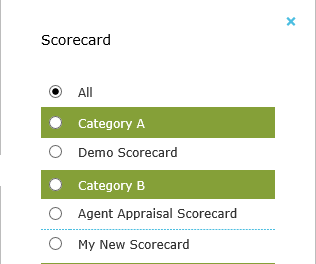
See Also: