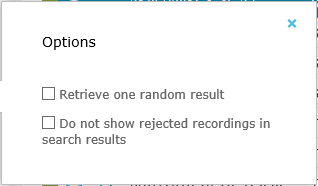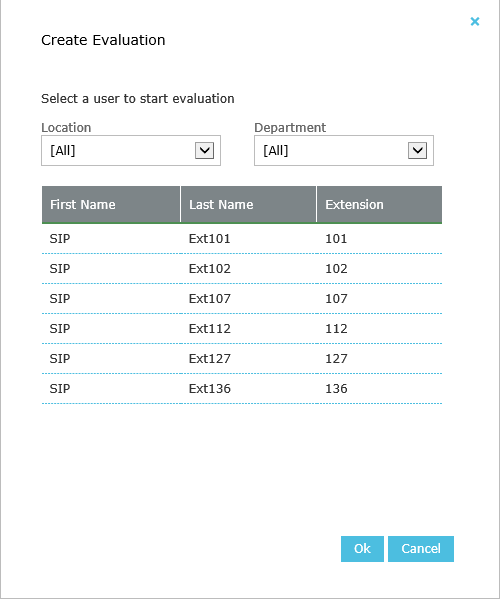Creating Evaluations
Administrators and managers can create an evaluation to asses the performance and skills of their staff.
Creating an Evaluation from a Recording
To create an evaluation click the ![]() navigation icon. The Recordings tab displays containing the search criteria bar and the search results table. To create an evaluation you must first select a recording (call or video) to use in the evaluation. To perform a search complete the following steps:
navigation icon. The Recordings tab displays containing the search criteria bar and the search results table. To create an evaluation you must first select a recording (call or video) to use in the evaluation. To perform a search complete the following steps:
- Define the search criteria
- Select a single user from the Users search criteria dialog. You can only start an evaluation for one user at a time.
- Open the Options search criteria dialog and check the Do not show rejected recordings in search results or optionally the Retrieve one random result if required.
- Click the Search button. The recordings satisfying the search criteria are listed.
- Left click the recording you wish to evaluate and click the Start Evaluation button in the context menu. You may also left click and drag to select multiple recordings to evaluate at once providing they are all from the same user.

- Select a Workflow and/or Scorecard to use for the evaluation. If a workflow is selected, only the scorecards associated with that workflow are offered. If no workflow is selected (i.e. create evaluation without a workflow) then all scorecards are offered for selection.
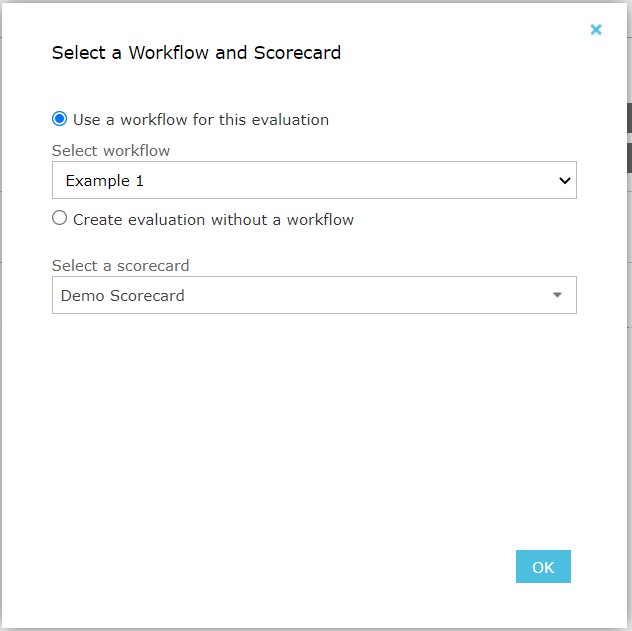
|
|
Recordings that have previously been rejected for evaluation purposes will be marked with a grey left-hand border in the search results e.g.
|
|
|
You can also Preview the recorded call before starting the evaluation. See Listing recorded Calls for more details |
Creating an Evaluation without a Recording
To create an evaluation without a recording click the ![]() navigation icon. The Evaluations tab displays containing the search criteria bar and the search results table. To create the evaluation complete the following steps:
navigation icon. The Evaluations tab displays containing the search criteria bar and the search results table. To create the evaluation complete the following steps:
- Click the
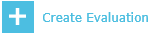 button.
button. - Select the user to evaluate
- Select a Workflow and/or Scorecard to use for the evaluation
Starting an Evaluation
After completing all of the necessary criteria for an evaluation, the evaluation should be started. The evaluation editing tab will display with the name of the user being evaluated and the selected scorecard in the title of the tab. See Editing Evaluations for help on editing, saving and completing the evaluation.
See Also: