Viewing Call Transcriptions
Users with the Playback Recording permission in their Security Profile can view call transcriptions.
To view call transcriptions click the ![]() navigation icon. The Recordings tab displays containing the search criteria bar and the search results table. To view a call transcription complete the following steps:
navigation icon. The Recordings tab displays containing the search criteria bar and the search results table. To view a call transcription complete the following steps:
- Define the search criteria.
- Change the Media Type criteria to Calls.
- Click the Search button. Any calls containing transcriptions are listed with this icon:

- Left click the transcription you wish to view and click the Details button in the context menu.
![]()
The call recording details tab is displayed, the tab name contains the user’s name and the date and time of the recording. The tab contains the name of the recording file, the call audio and the transcribed text of the call.
![]()
|
|
Users must have the Playback Recording permission in their Security Profile to view transcriptions. If their profile also contains the Change System Settings permission they can also access the audit log events for the call recording on the recording details tab. Optionally, an additional authorized user may be required to enter their credentials before playback is allowed. See Authorized User for Playback Option for more details. |
The recording details tab also contains any Flags, Description, and Notes that have been applied to the recording; you can edit these as required. If you have the appropriate permission, the foot of the page also displays the Audit Log records for the recording.
A Word Counts section is available for call recordings with transcriptions if Word Counting is enabled. Two heat maps are displayed with  buttons to copy all words in the heat maps to the clipboard.
buttons to copy all words in the heat maps to the clipboard.
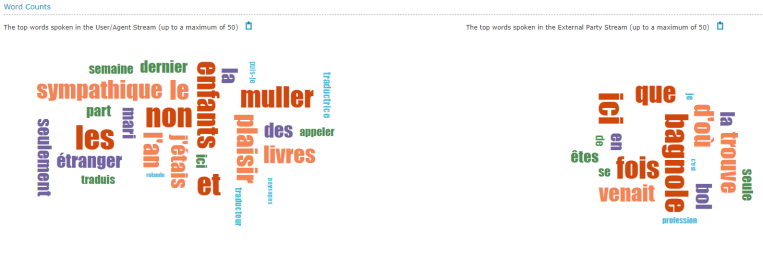
See Also:
