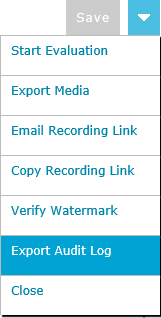Viewing Recording Audit Log
To view the audit log for a recording click the ![]() navigation icon. The Recordings tab displays containing the search criteria bar and the search results table. To view the recording audit log complete the following steps:
navigation icon. The Recordings tab displays containing the search criteria bar and the search results table. To view the recording audit log complete the following steps:
- Define the search criteria.
- Click the Search button. The recordings satisfying the search criteria are listed.
- Left click the recording you wish to view and click the Details button in the context menu.

The recording details tab is displayed, the tab name contains the user’s name and the date and time of the recording. If you have the appropriate permission, the foot of the page displays the Audit Log records for the call.
|
|
Users must have the Change System Settings permission in their Security Profile to access or export the audit log. |
Click on the Audit Log header to expand or contract the audit log table.

Exporting the Audit Log
To export the Audit Log to a .CSV file, open the drop down menu located at the top right of the recording details tab and click the Export Audit Log menu item.