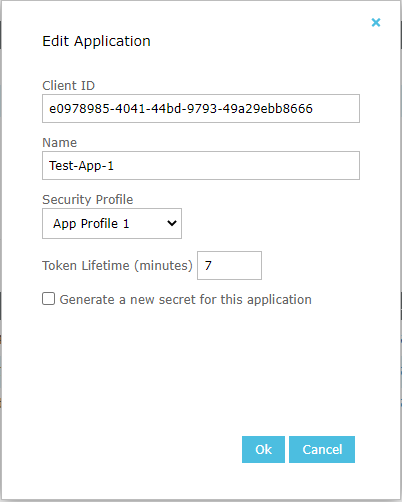Editing Applications
Users with the Change System Settings permission in their Security Profile can edit an application.
Click the ![]() navigation icon and then click the API link from the administration sub-menu. The API tab displays containing application security profiles and applications. To edit an application, complete the following steps:
navigation icon and then click the API link from the administration sub-menu. The API tab displays containing application security profiles and applications. To edit an application, complete the following steps:
- Select a single application on the applications table and click the
 icon or double click the row.
icon or double click the row. - A dialog box with title Edit Application is displayed.
Note that the Client ID is read-only
- Edit the Application Name. The name can be anything but it must be no longer than 50 characters.
- Select an application security profile from the dropdown list. This defines what the application is allowed to do.
- Optional: Edit the token lifetime. The token lifetime determines how long an access token is valid for. The default value is 15 minutes, which means the application will need to authenticate itself with QMS service once every 15 minutes to get a new token to access QMS REST API. This should be only changed when it’s required by the third-party application.
- Optional: Generate a new secret for this application. A new client secret will be generated for this application when this option is checked and the old client secret will be revoked. The application will need to use the new client secret to access QMS API.
- Click OK to save the change.
- If Generate a new secret for this application is checked, a dialog box will appear when the application is added successfully. The dialog will contain the client ID and secret for the application, which is used to access QMS REST API. The client ID and secret can be downloaded as a text file if required. Note that the secret is only displayed once and it cannot be retrieve once the dialog is created. For instructions how to access the REST API, please refer to the API Integration Guide.
See also: