On Demand Content Analysis
Users with Playback Recording and On-Demand Content Analysis permissions in their Security Profile, can initiate a content analysis of a text-based media on demand.
To analyze a media, click the ![]() navigation icon. The Recordings tab displays containing the search criteria bar and the search results table. Complete the following steps:
navigation icon. The Recordings tab displays containing the search criteria bar and the search results table. Complete the following steps:
-
Define the search criteria.
-
Click the Search button. The medias satisfying the search criteria are listed. Eligible media will be marked with a text-based icon. <email><sms><ucmessage><webchat><transcription>
-
Left click the media you wish to analyze and click the Analyze button in the context menu. Multiple media types can be selected and analyzed at once if all selected media types are text-based.
-
Select the analyzer. Choose an analyzer category from the top drop-down list. Choose an analyzer from the selected category from the lower drop-down list. Analyzers that are disabled or don’t have any Actions associated with them won’t appear in the lower drop-down list.
-
Click OK to run the analyser. A dialog appears stating the disposition of the analysis request. The analysis is run asynchronously and any Actions associated with the Content Analyzer are executed if a match occurs.
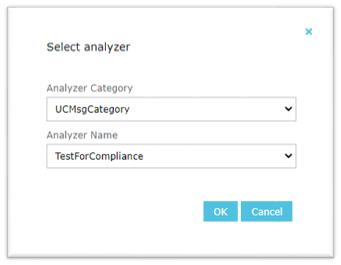
Alternatively, a content analysis can also be triggered from the recording details tab. To do this, complete the following steps:
-
Define the search criteria.
-
Click the Search button. The medias satisfying the search criteria are listed. Eligible media will be marked with a text-based icon. <email><sms><ucmessage><webchat><transcription>
-
Left click the recording you wish to analyze and click the Details button in the context menu. The recording details tab is displayed.

-
Open the drop down menu located at the top right of the recording details tab and click the Analyze menu item.
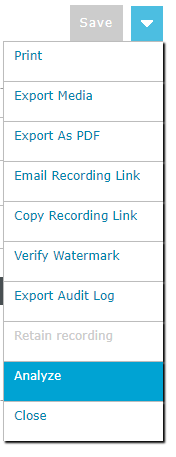
-
See steps 4 and 5 above.
See Also: