Adding Tenants
Users with the Manage Tenants permission in their Security Profile and a member of the Provider tenant can create new tenants.
To add a tenant click the ![]() navigation icon and then click the Tenants link from the administration sub-menu. The Tenants tab displays containing configured alerts that the user can see. To create a new tenant, complete the following steps:
navigation icon and then click the Tenants link from the administration sub-menu. The Tenants tab displays containing configured alerts that the user can see. To create a new tenant, complete the following steps:
-
Click the
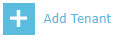 button located at the top of the Tenant table.
button located at the top of the Tenant table. -
A Tenant Name is required. Only alphanumeric characters are valid in this field.
-
A Local Storage Folder is required. Each tenant’s recordings are segregated into a separate folder in the local storage directory of a Recording or Media Processing service. This folder name must be unique across all tenants.
-
Status – Active or Inactive. Inactive tenants cannot be logged into until made active.
-
Tenant License Allocation. Allocate licenses to this tenant from your system license pool. As you assign licenses the remaining license count will decrease.
-
Click the Save button on the action bar located at the top right of the tenant editing tab. The tab will refresh and the tenant name will now display as the tab title.
See Also: