Assigning Users to Screen Recording Profiles
Users with the Administer Recording Profiles permission in their Security Profile can assign users to a screen recording profile.
To assign users to a screen recording profile click the ![]() navigation icon and then click the Screen Recording Profiles link from the administration sub-menu. The Screen Recording Profiles tab displays containing the list of screen recording profiles. To assign users to a screen recording profile, complete the following steps:
navigation icon and then click the Screen Recording Profiles link from the administration sub-menu. The Screen Recording Profiles tab displays containing the list of screen recording profiles. To assign users to a screen recording profile, complete the following steps:
- Select a single screen recording profile on the screen recording profiles table and click the
 icon.
icon. - A new tab will open with the screen recording profile name in the tab title.
- Click the
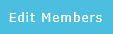 button on the action bar located at the top right of the edit screen recording profile tab.
button on the action bar located at the top right of the edit screen recording profile tab. - A new tab will open with the screen recording profile name and Membership in the tab title. This tab contains two column: Profile Members lists all users currently assigned to the profile, and Profile Non-Members lists all users not currently assigned to the profile.
- Use the

 arrow buttons to move users from one list to the other.
arrow buttons to move users from one list to the other.
|
|
A user can have membership in only one Screen Recording Profile. If the administrator adds a user to a Screen Recording Profile, and that user is already member of another profile, their membership in the older profile will be deleted. |
Adding Screen Recording Profiles
Editing Screen Recording Profiles
Deleting Screen Recording Profiles
