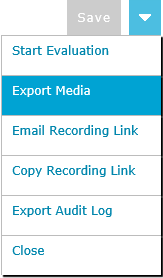Exporting Screen Recordings
Users with the Export Recording permission in their Security Profile can export screen recordings. You can export a screen recording as a .WEBM file and save it on your computer. This allows you to play the screen recording even when you are not logged on to the Quality Management Client. The file can be played on any media player that supports the .WEBM format.
To export screen recordings click the ![]() navigation icon. The Recordings tab displays containing the search criteria bar and the search results table. To export a screen recording complete the following steps:
navigation icon. The Recordings tab displays containing the search criteria bar and the search results table. To export a screen recording complete the following steps:
- Define the search criteria
- Change the Media Type criteria to Screen Recordings
- Click the Search button. The
 screen recordings satisfying the search criteria are listed.
screen recordings satisfying the search criteria are listed. - Left click the screen recording you wish to export and click the Export Media button in the context menu. You may also left click and drag to select multiple recordings to export at once.

- The browser will download the recording. Depending on your browser settings you may select where to download the file to, otherwise it will be downloaded to your Downloads folder.
|
|
Exporting multiple recordings will combine all the recordings into a single .ZIP archive before downloading. |
A screen recording can also be exported from the screen recording details tab. Open the drop down menu located at the top right of the recording details tab and click the Export Media menu item.