


Quality Management provides several performance counters. You can use these counters to gauge the performance, system load, determine the need for better hardware, and/or the need to distribute loading through the use of separate recording servers.
Call Recording Counters |
Description |
Call Control Queue Depth |
Represents the number of calls currently being recorded |
Call Control Total Bytes per Second |
Total number of bytes being processed by Call Control |
Call Control Total Packets per Second |
Total number of packets being processed by Call Control |
Recordings in Progress |
Number of calls being recorded |
Unconverted Recordings in Queue |
Number of previously unconverted recordings being converted |
Audio Stack Total Bytes per Second |
Total number of bytes being processed in Audio Stack |
Audio Stack Total Packets per Second |
Total number of packets being processed in Audio Stack |
Audio Stack Queue Depth |
Number of Audio Streams currently in queue |
TelrexNetService Counters |
Description |
Total Packets/Second |
Total number of packets being processed by the TelrexNetService |
Tracked Sessions |
Represents the number of SIP sessions currently being tracked by the TelrexNetService |
To view the performance counters in Quality Management, complete the following steps.
Open Control Panel and select Administrative Tools. The Administrative Tools window displays.
Select Performance
Monitor. The Performance
Monitor Window displays.
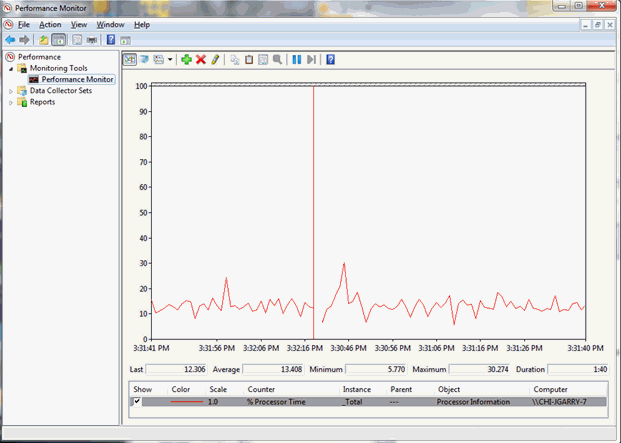
To add counters to the Performance Monitor, complete the following steps.
Open the Performance Counter.
Click Performance Monitor in the Monitoring Tools folder.
Click  to add counters.
to add counters.
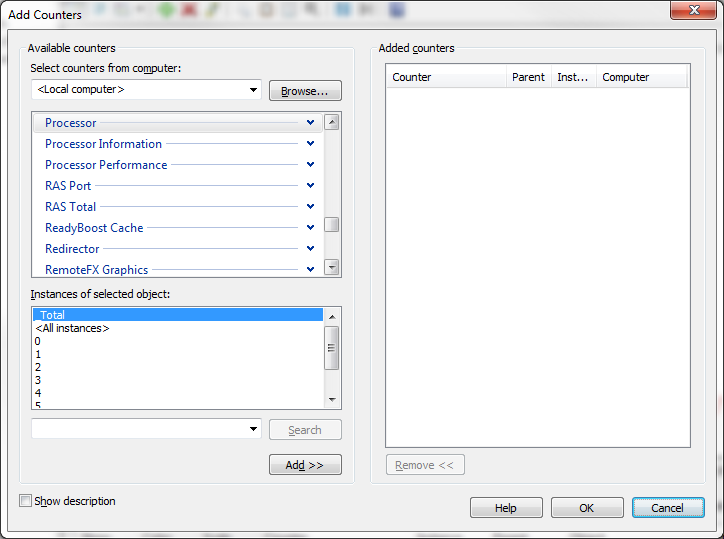
In the Available counters
section scroll up to Call Recording.
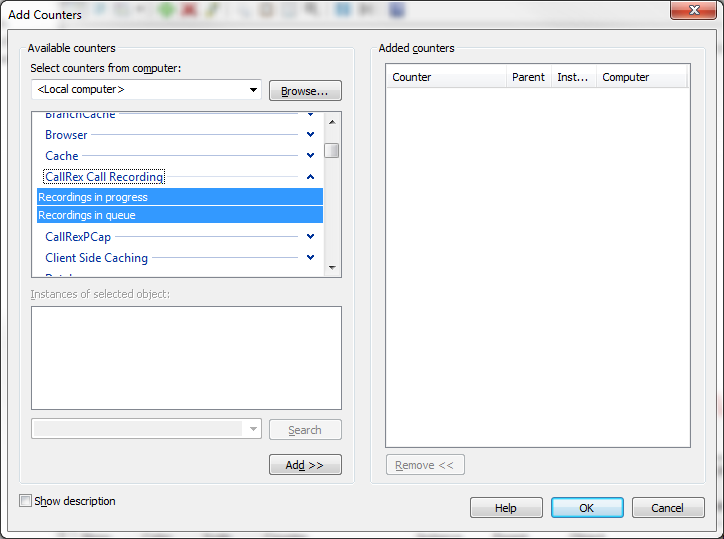
Highlight the counter(s) you would like to see and select the Add >> button to add the counters to the list of added counters on the right.
Click OK to close the dialog.
Double-click on the counters at the bottom of the windows to adjust display settings. The Performance Monitor Properties window displays.
Adjust the settings as desired.
Was this topic helpful?