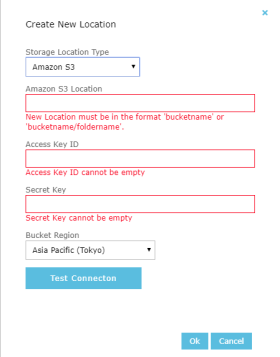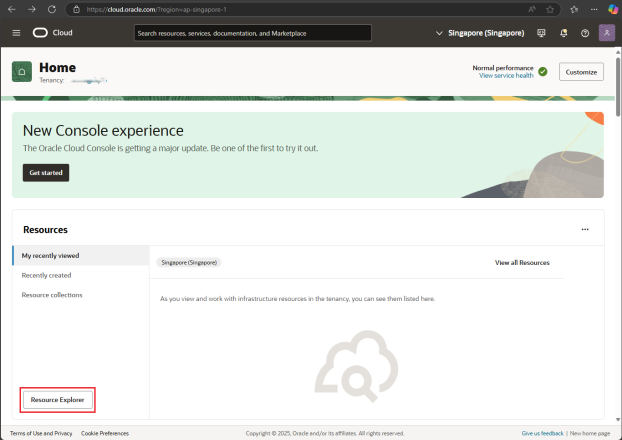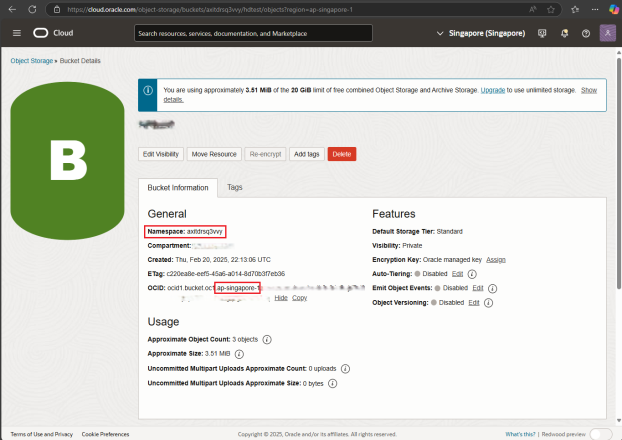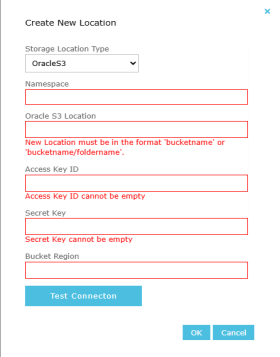S3 Storage
Amazon S3
You can now use Amazon S3 storage (cloud storage) as a remote storage location for a recording service.
To enable Amazon S3 storage, click the ![]() navigation icon and then click the Services link from the administration sub-menu. The Services tab displays, containing the list of services. Select which recording service you want to enable for Amazon S3 storage and complete the following steps:
navigation icon and then click the Services link from the administration sub-menu. The Services tab displays, containing the list of services. Select which recording service you want to enable for Amazon S3 storage and complete the following steps:
- Click the
 button on the call recording service you wish to edit.
button on the call recording service you wish to edit. - Click the Transfer files to a remote storage location option and then click the
 button to add a new storage location.
button to add a new storage location. - Select Amazon S3 in the Storage Location Type option box.
-
Complete the following required fields with your Amazon information:
- Amazon S3 Location: This should be in the format of "bucketname" or "bucketname/foldername".
- Bucket Region: Choose the appropriate region from the drop-down menu.
- Access Key ID: Your Amazon S3 access key ID.
- Secret Key: Your Amazon S3 secret key.
Oracle S3
Oracle S3 storage (cloud storage) can also be used as a remote storage location for a recording service. Its setup process is similar to Amazon S3, with the following differences:
- In addition to the required fields for Amazon S3, provide a Namespace specific to Oracle S3.
- Instead of selecting a region from a drop-down menu, enter the Bucket Region as a text input.
To retrieve the Namespace and Bucket Region values required to access your Oracle S3 bucket, log into the Oracle Cloud website. Once logged in, navigate to your Resource Explorer where your bucket can be found.
Click on the bucket that will be used to open your Bucket Details. Namespace will be listed under General.
Click OCID Show to display the OCID for your bucket which has the region embedded in the link.
Follow the same steps listed above for Amazon S3, while incorporating the additional Oracle-specific fields.