Licensing
To use any Quality Management service you need a license (or license key) for it. The license not only unlocks the software, but contains the User licenses for use by those members of staff who need to:
- Administer the Quality Management Client.
- Have their calls processed by the Quality Management Client.
- Use the Quality Management Client for viewing and reporting the corresponding call data.
When you purchase an Enghouse Interactive license, you specify the number of each type if User license you require.
Quality Management includes the following licenses:
-
 Call Recording - select this check box to assign an Unlimited Call Recording license to this User. Users with this type of call recording license are automatically assigned to the default Call Recording Profile so that their calls are automatically recorded (you can reassign them to another call recording profile as required). Users with this sort of license can also have their calls recorded in real-time (as they happen). If you remove a license of this type, the user's call recording profile assignment is also removed.
Call Recording - select this check box to assign an Unlimited Call Recording license to this User. Users with this type of call recording license are automatically assigned to the default Call Recording Profile so that their calls are automatically recorded (you can reassign them to another call recording profile as required). Users with this sort of license can also have their calls recorded in real-time (as they happen). If you remove a license of this type, the user's call recording profile assignment is also removed. -
 Concurrent Call Recording – allows the same functionality as a Call Recording license above, with the difference being that this is a per-seat license, rather than a per-user license.
Concurrent Call Recording – allows the same functionality as a Call Recording license above, with the difference being that this is a per-seat license, rather than a per-user license. -
 On-Demand Call Recording - select this check box to assign an on-demand call recording license to this user. Users with this type of call recording license can only have their calls recorded in real-time (as they happen). They cannot be assigned to a call recording profile, and they cannot have their calls recorded automatically. If you switch a user from an Unlimited Call Recording license, their call recording profile assignment is removed.
On-Demand Call Recording - select this check box to assign an on-demand call recording license to this user. Users with this type of call recording license can only have their calls recorded in real-time (as they happen). They cannot be assigned to a call recording profile, and they cannot have their calls recorded automatically. If you switch a user from an Unlimited Call Recording license, their call recording profile assignment is removed. -
 Screen Recording - select this check box to assign a Screen Recording license to this user.
Screen Recording - select this check box to assign a Screen Recording license to this user. -
 Concurrent Screen Recording – allows the same functionality as a Screen Recording license above, with the difference being that this is a per-seat license, rather than a per-user license.
Concurrent Screen Recording – allows the same functionality as a Screen Recording license above, with the difference being that this is a per-seat license, rather than a per-user license. -
 Voice Analytics Realtime - select this box to assign a live streaming Analytics Application license to this user. This license also functions as a “base” license where the user can have the license without requiring any other licenses. Users with this type of license should then be assigned to a Live Analytics Call Recording Profile.
Voice Analytics Realtime - select this box to assign a live streaming Analytics Application license to this user. This license also functions as a “base” license where the user can have the license without requiring any other licenses. Users with this type of license should then be assigned to a Live Analytics Call Recording Profile. -
 Voice Analytics Batch - per-user license granting a user access to a Batch Analytics Speech Processing Application. This license has a pre-requisite of a Call Recording license: Either Call Recording, Concurrent Call Recording, On-Demand Call Recording, or Voice Analytics Realtime.
Voice Analytics Batch - per-user license granting a user access to a Batch Analytics Speech Processing Application. This license has a pre-requisite of a Call Recording license: Either Call Recording, Concurrent Call Recording, On-Demand Call Recording, or Voice Analytics Realtime. -
 Transcription per-user license granting a user access to transcription services.
Transcription per-user license granting a user access to transcription services. -
 Desktop Utility – select this check box to assign a Desktop Utility license to this user. A Desktop Utility license will allow the user to use the QMS Desktop Utility to control starting, stopping, and pausing call recordings without having to log into the Quality Management Client. The desktop utility also allows the user to add flags to the call in progress.
Desktop Utility – select this check box to assign a Desktop Utility license to this user. A Desktop Utility license will allow the user to use the QMS Desktop Utility to control starting, stopping, and pausing call recordings without having to log into the Quality Management Client. The desktop utility also allows the user to add flags to the call in progress. -
 Agent Evaluation - select this check box to assign an agent evaluation license to this user.
Agent Evaluation - select this check box to assign an agent evaluation license to this user. -
 Supervisor – select this check box to assign a Supervisor license to this user. A supervisor license will allow the user to log into the Quality Management Client, with access to whatever functionality is allowed through the Security Profile to which the user is assigned. A user with a supervisor license will not be able to have his/her calls recorded.
Supervisor – select this check box to assign a Supervisor license to this user. A supervisor license will allow the user to log into the Quality Management Client, with access to whatever functionality is allowed through the Security Profile to which the user is assigned. A user with a supervisor license will not be able to have his/her calls recorded. -
 Video Recording – select this check box to assign a Video Recording license to this user.
Video Recording – select this check box to assign a Video Recording license to this user.
The Quality Management functions controlled by each license are unavailable (not displayed in the Quality Management Client UI) until the license is installed.
A Quality Management license works only on the server for which it is issued. Either Enghouse Interactive or your reseller will generate a license key for you based on the Server Token that you email them.
|
|
If QMS is to be configured in a High Availability environment, there will be two Server Tokens that will need to be sent to Enghouse Interactive or your reseller. Be sure to indicate which Token is Secondary. |
If you wish to try components of the Quality Management Suite before purchasing, then you can be issued an Evaluation License, which lets you use the package free of charge until a specified date.
Most Users opt for a perpetual license, which never expires. If you prefer, you can also purchase subscription Licenses, which offer the functionality of perpetual licenses and include access to technical support and updates, but which are time-limited and need to be renewed.
Obtaining and applying a License Key
When you first log into Quality Management after installing it, the Licensing page is displayed. This is the only page it will display until you obtain and enter a license key.
To obtain a license key, complete the following steps:
- Click the
 navigation icon and then click the Licensing link from the administration sub-menu. The Licensing tab displays.
navigation icon and then click the Licensing link from the administration sub-menu. The Licensing tab displays. - Note down the Server Token. The Server token is at the top right-hand side of the Add New License section
- Email the token to the reseller or to Enghouse Interactive. You will receive a reply containing the appropriate Enghouse Interactive Call Recording license key.
To apply a license key, complete the following steps.
- Click the
 navigation icon and then click the Licensing link from the administration sub-menu. The Licensing tab displays.
navigation icon and then click the Licensing link from the administration sub-menu. The Licensing tab displays.
- Enter the License Key in the box indicated.
- Click the Add button. The tab should refresh and the licenses will be applied.
- Check the Installed Licenses list for confirmation.
Checking Installed Licenses
Users with the Change System Settings permission in their Security Profile can view the list of licenses.
To view the licenses click the ![]() navigation icon and then click the Licensing link from the administration sub-menu. The Licensing tab displays containing the list of licenses.
navigation icon and then click the Licensing link from the administration sub-menu. The Licensing tab displays containing the list of licenses.
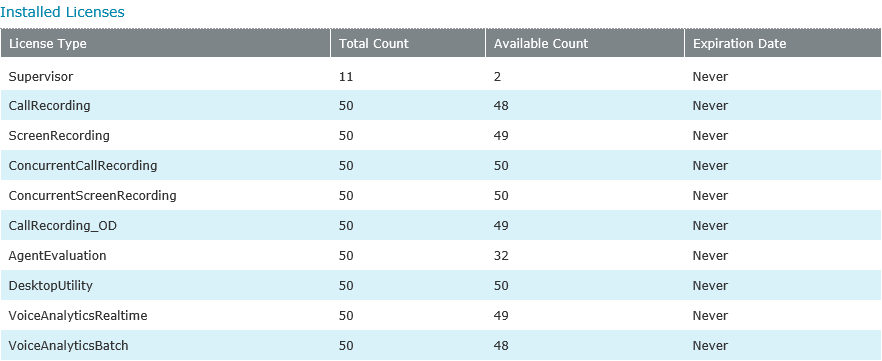
The license table contains the following information:
| Column | Description |
| License Type | The type of license |
| Total Count | The total number licenses purchased. |
| Available Count | The number of available licenses yet to be consumed by users. |
| Expiration Date | The date and time on which the license will expire. |
Custom Reporting License
If you have the Custom Reporting licensed, it will appear like this:

Licensing users
You license users via the user edit tab. See Editing Users for more information. Once you have licensed a user, you control what they can do within Quality Management by assigning them a Security Profile.
See Also:
License Expiration Alerts
When using a temporary license for an On-premise or tenant version of QMS, License Expiration Alert can be used to send a notification when the license expiration nears. By default, the alert is disabled. To enable, first make sure email is configured and tested. See Email Settings for more information about configuring email. Once email is configured and working, set the number of days to alert before the expiration date.



