Editing Flag Profiles
Users with the Manage Flags permission in their Security Profile can edit flag profiles.
To edit flag profiles click the ![]() navigation icon and then click the Flag Profiles link from the administration sub-menu. The Flag Profiles tab displays containing the list of flag profiles. To edit a flag profile, complete the following steps:
navigation icon and then click the Flag Profiles link from the administration sub-menu. The Flag Profiles tab displays containing the list of flag profiles. To edit a flag profile, complete the following steps:
- Select a single flag profile on the flag profiles table and click the
 icon.
icon. - A new tab will open with the flag profile name in the tab title.
- Edit the Profile Name, Flags or Flag Values as required. See the sections below on Adding, Editing and Deleting flags. The save button will only be enabled once all required fields are complete.
- Click the Save button on the action bar located at the top right of the flag profile tab. The tab will refresh and the changes will be saved.
Adding Flags
To add a flag to the flag profile, complete the following steps:
- Click the
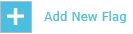 button at the top of the page.
button at the top of the page. - The new flag will be added to the Flag List section, initially with a Flag Type of User-defined Flag Values. With this setting the user flagging a call can manually enter the flag's text value. Proceed to step 6 if you are only creating a flag with user defined flag values. Give the flag a Name which conforms to the flag naming rules. Alternate language names for the flag name can be defined in the languages that QMS supports (optional).

- To set pre-defined values for the flag, change the Flag Type to Use Pre-defined Flag Values. The flag value editor will display a table with the pre-defined flag values. Click the Add Flag Value link at the base of the table to add a new flag value row.
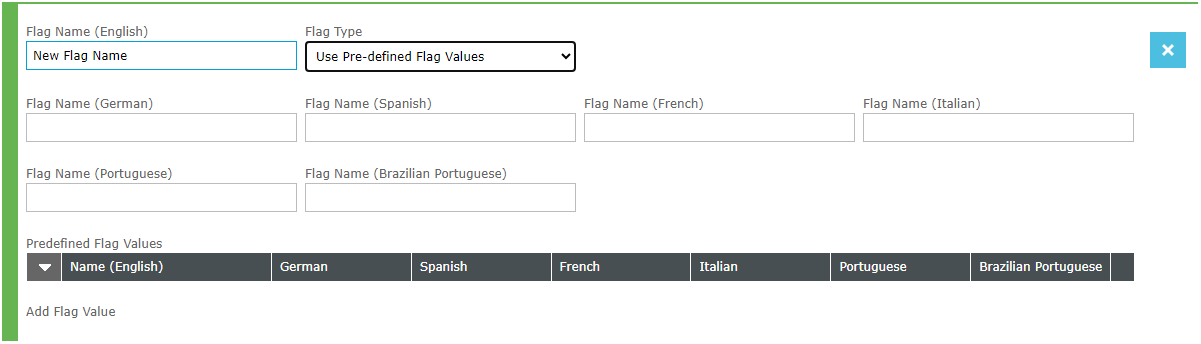
-
Enter a valid Name (English) for the flag value. Alternate language names for the flag value can be defined in the languages that QMS supports (optional).
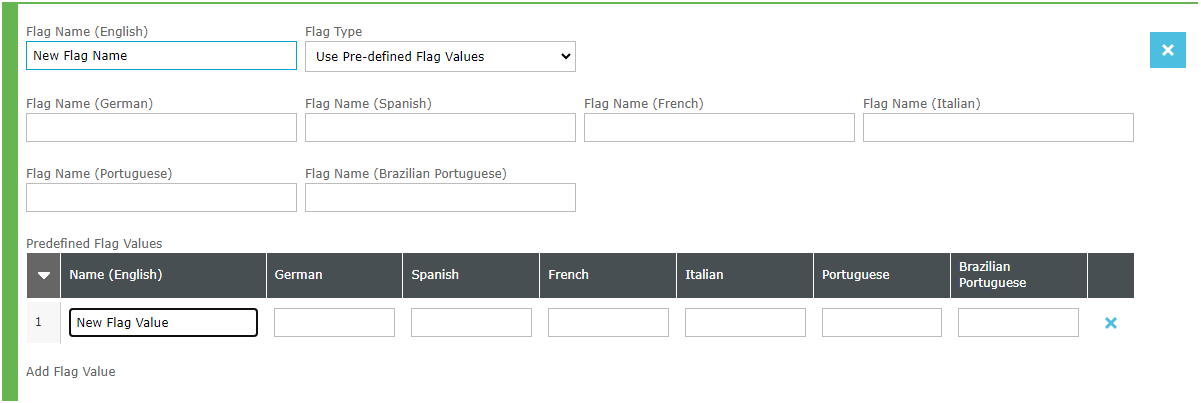
-
To enter another pre-defined value, repeat steps 3 and 4.
-
Click the Save button on the action bar located at the top right of the flag profiles tab to save the changes to the database.
Editing Flags
To edit a flag name or a flag value, complete the following steps:
- Edit the Flag name, Flag Type or any Flag Values in the appropriate fields.
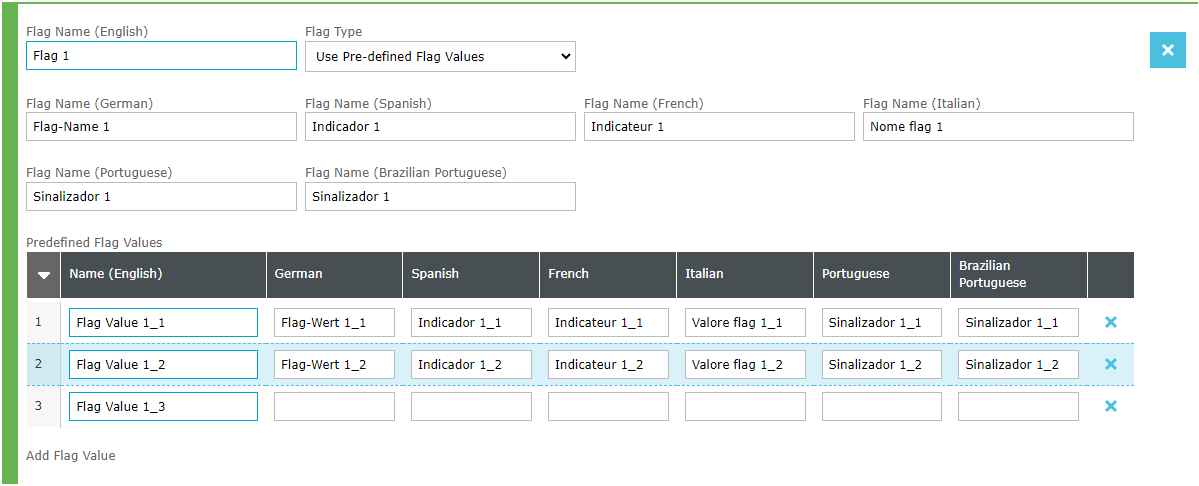
- Click the Save button on the action bar located at the top right of the flag profiles tab.
|
|
You cannot change a flag to have the same name as one that already exists in the Flag Profile. |
Deleting Flags
To delete a flag or flag value, complete the following steps:
- To delete a Flag, click the
 icon next to the flag’s name. You are prompted to confirm that you want to delete the flag permanently. Click the OK button. All associated flag values are also deleted.
icon next to the flag’s name. You are prompted to confirm that you want to delete the flag permanently. Click the OK button. All associated flag values are also deleted. - To delete a Flag Value click the
 icon next to the flag value. You are prompted to confirm that you want to delete the flag value permanently. Click the OK button.
icon next to the flag value. You are prompted to confirm that you want to delete the flag value permanently. Click the OK button. - Click the Save button on the action bar located at the top right of the flag profiles tab.
|
|
You cannot delete a flag that is used by a Content Analyzer. You must remove the flag from the Content Analyzer first. |
See Also:
Assigning Users to Flag Profiles
