Viewing Evaluations
Users with the Create Evaluation permission in their Security Profile can view evaluations.
To view evaluations click  the navigation icon. The Evaluations tab displays containing the search criteria bar and the search results table. To view an evaluation complete the following steps:
the navigation icon. The Evaluations tab displays containing the search criteria bar and the search results table. To view an evaluation complete the following steps:
- Define the search criteria
- Click the Search button. The evaluations satisfying the search criteria are listed.
- Left click the evaluation you wish to view and click the View button in the context menu.
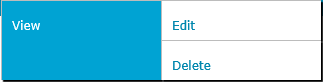
The evaluation details tab is displayed, the tab name contains the user’s name and the name of the scorecard. The evaluation details tab contains evaluation header, evaluation media and evaluation scorecard sections.
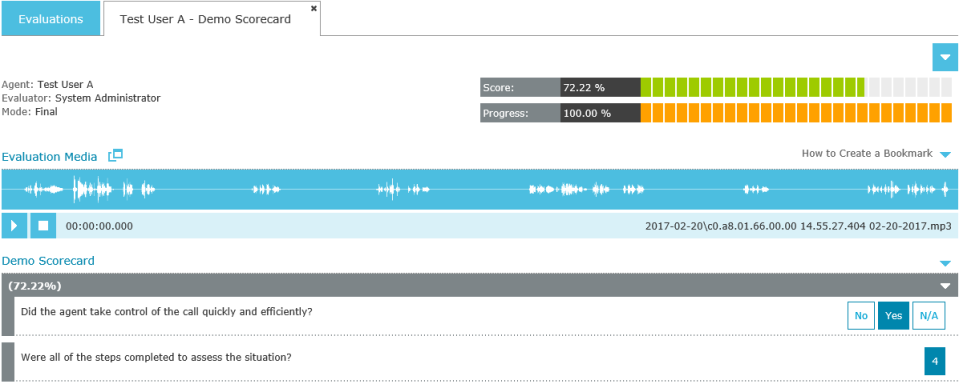
Evaluation Header
The evaluation header section contains the following information:
- The agent being evaluated.
- The name of the evaluator.
- The name of the workflow (if a workflow is being used) and the current workflow state.
- The name of the Assigned To user (if a workflow is being used).
- The evaluation mode (draft or final).
- The date the evaluation was created and last modified.
- Any general notes pertaining to the evaluation.
- The evaluation score (percentage).
- The evaluation progress (percentage).
Evaluation Media
The evaluation media section contains the audio waveform of any call recordings attached to the evaluation, the name of the recording file and the audio controls for playback.
To pause or resume playing the call recording, use the controls below the waveform image. If you stop the playback, starting it again plays the call from the beginning.

The evaluation media section may also list any screen, email or web chat recordings attached to the evaluation. The video will play using the browser’s native video player, so the controls will vary depending on which of the QMS supported browsers you are using.

Click the ![]() button to pop out any media into a new window..
button to pop out any media into a new window..
The entire evaluation media section can be removed from the main evaluation tab and hosted within a separate popup window.
Click the ![]() button to pop out the evaluation media section into a new window.
button to pop out the evaluation media section into a new window.
Click the ![]() button to the right of the evaluation media header to restore the evaluation media section to the main evaluation tab again.
button to the right of the evaluation media header to restore the evaluation media section to the main evaluation tab again.
Click the  button to toggle between viewing the evaluation media “side-by-side” with the scorecard questions, or split vertically with the media at the top.
button to toggle between viewing the evaluation media “side-by-side” with the scorecard questions, or split vertically with the media at the top.
Evaluation Scorecard
The evaluation scorecard section shows the questions, scores, audio bookmarks and notes for each scorecard question. The scorecard questions are automatically grouped by scorecard category. Each scorecard category displays the score percentage for the questions within that category.
Click the ![]() icon to expand/contract each individual scorecard category.
icon to expand/contract each individual scorecard category.
Click the ![]() icon on the scorecard header to expand/contract all scorecard categories.
icon on the scorecard header to expand/contract all scorecard categories.
Workflow History
The workflow history section shows the history of the evaluator and workflow state changes if the evaluation has been linked to a workflow process. This section is collapsed by default. Click the icon to show the workflow history.
The workflow history table logs who performed the action (User Name), the new evaluator (Evaluator), the new Assigned user, the type of transition that was performed (Transition) and any comments entered during the transition process.

See Also: