Playing Recorded Calls
Users with the Playback Recording permission in their Security Profile can play call recordings.
To play recorded calls click the ![]() navigation icon. The Recordings tab displays containing the search criteria bar and the search results table. To playback a call recording complete the following steps:
navigation icon. The Recordings tab displays containing the search criteria bar and the search results table. To playback a call recording complete the following steps:
- Define the search criteria.
- Click the Search button. The call recordings satisfying the search criteria are listed.
- Left click the call recording you wish to play and click the Details button in the context menu.
|
|
You can also Preview the recorded call before opening it into a separate tab. See Search Recordings for more details. |
The recording details tab is displayed, the tab name contains the user’s name and the date and time of the recording. The tab contains the audio waveform of the recording, the name of the recording file and the audio controls for playback.
To play, pause or resume playing the call, use the controls below the waveform image. If you stop the playback, starting it again plays the call from the beginning.
Use the speaker icons ![]() to mute an individual channel (if the recording is stereo and the browser supports it) or both channels.
to mute an individual channel (if the recording is stereo and the browser supports it) or both channels.
Use the slider  (up to 3x faster).
(up to 3x faster).

|
|
Users must have the Playback Recording permission in their Security Profile to play recorded calls. If their profile also contains the Change System Settings permission they can also access the audit log events for the recording on the recording details tab. Optionally, an additional authorized user may be required to enter their credentials before playback is allowed. See Authorized User for Playback Option for more details. |
This tab also contains any Flags, Description, and Notes that have been applied to the call; you can edit these as required. If you have the appropriate permission, the foot of the page also displays the Audit Log records for the call.
If the recorded call is a segment of a larger Recording Chain, the other segments of the recording chain are listed for easy access.
If the recorded call has a transcription, its transcript will be displayed on the Recording Details page.
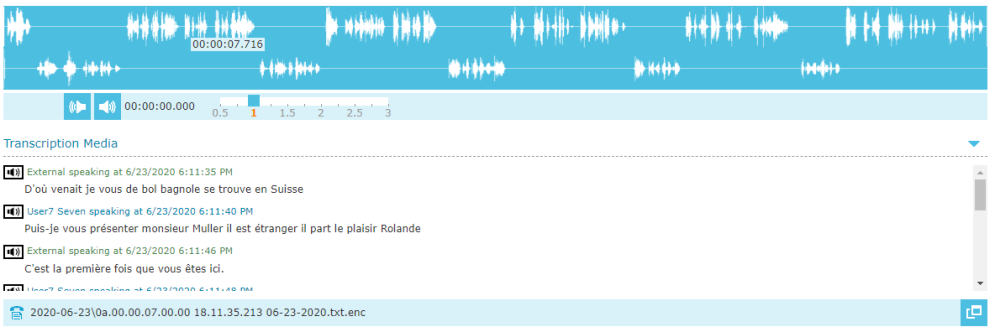
A Word Counts section is available for call recordings with transcriptions if Word Counting is enabled. Two heat maps are displayed with  buttons to copy all words in the heat map to the clipboard.
buttons to copy all words in the heat map to the clipboard.
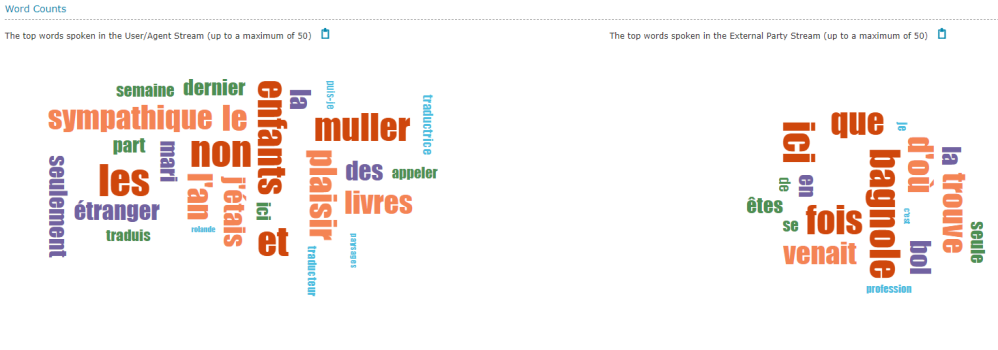
See Also
Playing Recording Chain Segments

