Content Analyzer Administration
Users with the Administer Recording Profiles permission in their Security Profile can view and edit Content Analyzers.
To view the Content Analyzers, click the ![]() navigation icon and then click the Content Analyzers link from the administration sub-menu. The Content Analyzers tab displays a list of the Content Analyzers grouped by Analyzer Category.
navigation icon and then click the Content Analyzers link from the administration sub-menu. The Content Analyzers tab displays a list of the Content Analyzers grouped by Analyzer Category.
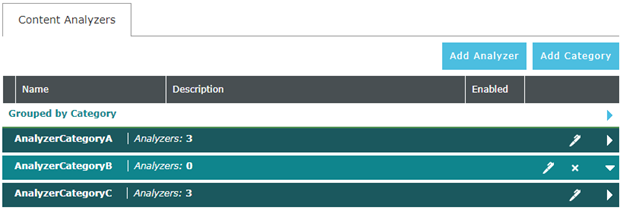
Category Administration
An Analyzer Category is a simple organizational unit consisting of a name. Content Analyzers are grouped into categories for display in the Content Analyzer tab.
To add an analyzer category, complete the following steps:
-
Click the
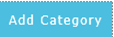 button on the action bar located at the top right of the content analyzer tab.
button on the action bar located at the top right of the content analyzer tab. -
The Add Category dialog will display.
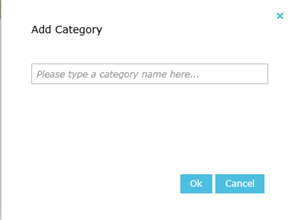
-
Enter a valid Category name.
-
Click the Ok button. The new category will be added to the content analyzer tab (alphabetically).
Analyzer Categories can be edited, deleted and expanded by clicking the icons in any category row.

-
The category name is changed by clicking the
 icon.
icon. -
A category is deleted by clicking the
 icon. Deleting a category requires that it doesn’t contain any Content Analyzers
icon. Deleting a category requires that it doesn’t contain any Content Analyzers -
A category can be expanded to show the Content Analyzers it contains by clicking the
 icon.
icon.
A Content Analyzer can be moved between categories by expanding the category containing the Content Analyzer and dragging it over or into the desired category.
Using the Content Analyzer
Content Analyzers are added, enabled or disabled, edited and deleted from the Content Analyzer tab. To add a Content Analyzer, complete the following steps:
1. Click the 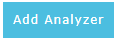 button on the action bar located at the top right of the content analyzer tab.
button on the action bar located at the top right of the content analyzer tab.
2. A new Content Analyzer Detail tab will display.
3. Enter at least a name and single search term for the new Content Analyzer. See <Content Analyzer Detail> for definition details.
4. Click the Save button. The new Content Analyzer will be saved and added to the Content Analyzer tab for further editing.
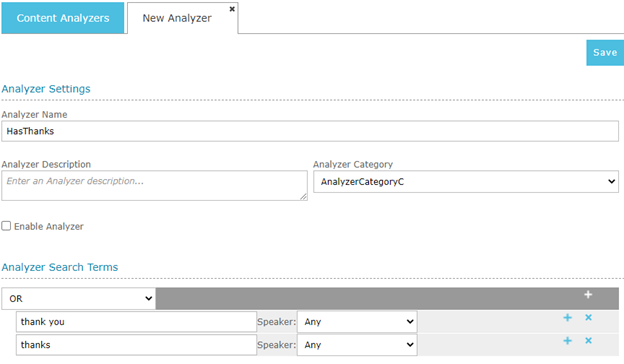
Content Analyzers are added, enabled or disabled, edited and deleted by expanding the category in the Content Analyzer tab and using the control icons for the particular Content Analyzer.
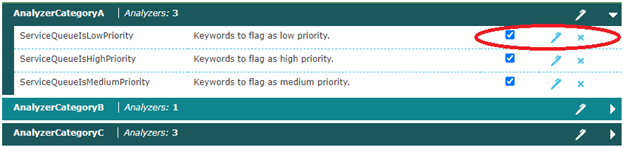
-
The Content Analyzer Detail tab for an analyzer can be displayed by clicking the
 icon.
icon. -
A Content Analyzer can be deleted by clicking the
 icon.
icon. -
A Content Analyzer can be enabled or disabled using the checkbox. The box is checked to enable the analyzer.
Content Analyzer Detail
A Content Analyzer is defined on the Content Analyzer Details page. A Content Analyzer has four components:
-
a set of properties used for identification
-
a set of rules that determine if a text-based media is a “match”
-
a set of Actions to be executed in the case of a match
-
a set of profiles an analyzer is automatically run against
The Analyzer Settings section allows an administrator to edit the name and description of the analyzer, categorize it, and enable or disable it with “enable analyzer” checkbox. If an analyzer is disabled it won’t be run when media is recorded for its assigned profiles, it also won’t be available for an on-demand analysis in the QMS client.
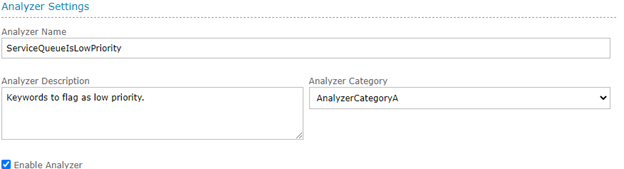
The Analyzer Search Terms section allows an administrator to edit the rule set that defines the pattern a media has to follow to match the analyzer. The rule set is made up of grouping operators and search terms.
A search term is a text pattern to look for in a text-based media, it can be a word, a phrase or a number. The match for a term is not case-sensitive. The search term definition allows a part of the pattern to be marked as optionally occurring by enclosing it in brackets ‘[]’. The search term definition allows for variations in a word or phrase by enclosing the options in parenthesis ‘()’. For example, in the search term:
I enjoy [eating] (Indian|Northern Italian|Chinese)
The term “eating” is marked as being optional, a text containing the phrase “I enjoy eating Indian” would match this search term as would one containing “I enjoy Indian.”. The text in parenthesis is treated as an “alternation”, meaning any of the pipe separated terms will satisfy the expression. Brackets, [] and parenthesis () are treated as special characters and cannot be matched in a text. Any expressions containing an opening special character must contain a matching closing character to be valid.
The grouping operators are:
-
AND – All related search terms are found or related groups are satisfied.
-
OR – At least one related search term is found or related group is satisfied.
-
FOLLOWS WITHIN – All related search terms are found or related groups are satisfied within a forward-looking scope.
-
OCCURS WITHIN - All related search terms are found or related groups are satisfied within a forward-looking or rearward-looking scope.
The "Follows within" and "Occurs within" operators have an associated scope that names a number of words to use to satisfy the search. For example, a "Follows within" grouping with a scope of 15 and two search terms says to find both search terms occurring within 15 words of one another. An "Occurs" within operation with a scope of 15 will locate the first term and then look forward and backward 15 words to satisfy its requirements. In the case where a scoped operator is nested within another scoped operator the initial scope is set relative to the location of the top-most search term in the outer most group.
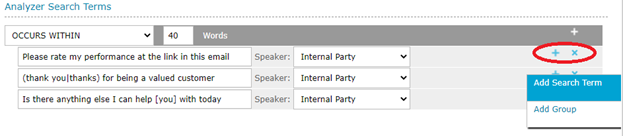
Rules are added to the search term set using the icons within the row where a new term is needed.
-
A new Search term or Group is added using the
 icon and selecting to add a Search Term or a group using the context menu.
icon and selecting to add a Search Term or a group using the context menu. -
A Search term or Group is removed using the
 icon.
icon.
The top-level rule is required to be a Group. Groups can be nested within one another. Search terms and Groups can be dragged and dropped to be rearranged.
The Analyzer Actions section allows for the administration Flags and Alerts that are executed in the case of a text matching the defined analyzer.
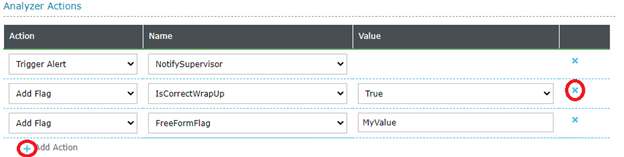
-
A new Action is added using the
 icon and selecting to add an alert to trigger or a flag using the drop down menus.
icon and selecting to add an alert to trigger or a flag using the drop down menus. -
An Action is removed using
 the icon.
the icon.
An Action that triggers an alert must name an existing alert that has a text-based triggering media type and a Triggering Event set to “Triggered by a content analyzer”.
The Analyzer Profile Assignments section allows for the administration of any recording profiles assigned to an Analyzer. Assigning an Analyzer to a profile will automatically cause the Analyzer to be run against any text-based media recorded by the assigned profile. A profile is only available to be assigned to an Analyzer if it is a Text Recording Profile or a Call Recording Profile provisioned with transcription.
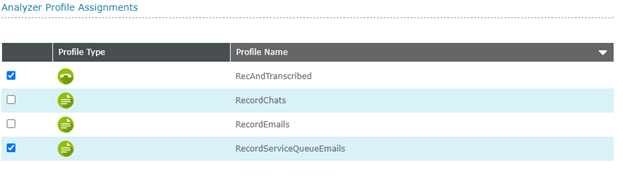
See Also: