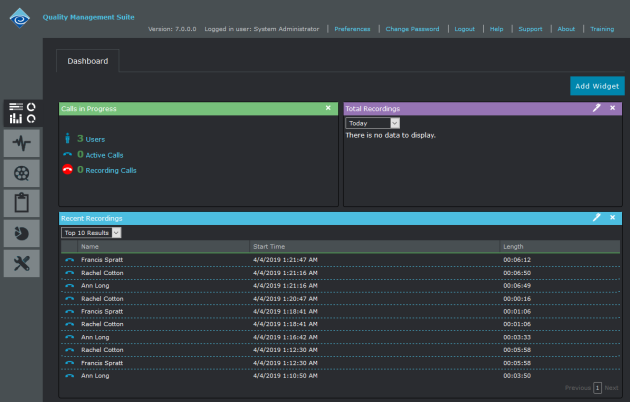Changing Your Preferences
To change your Quality Management Client preferences, click the  link located in the top header bar. You need to be currently authenticated in order to change your preferences. The Preferences dialog will display.
link located in the top header bar. You need to be currently authenticated in order to change your preferences. The Preferences dialog will display.
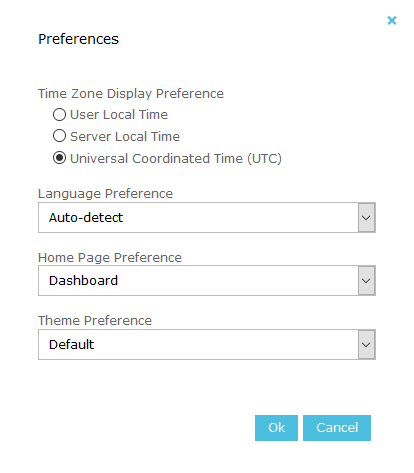
Once your preferences have been set, click the Ok button to save the preferences and close the dialog.
Time Zone Display Preference
You can set a preference as to how the recording dates are displayed in the client. Select one of the following options:
- User Local Time will display all recording dates in your local time (as determined by your current computer date and time settings)
- Server Local Time will display all recording dates using the date settings of the recording server where the recording was originally made.
- Universal Coordinated Time (UTC) will display all recording dates in UTC.
Language Preference
The Quality Management Client has been translated into a number of international languages. Select a language option from the drop down list.
- Auto-detect will default to the same language your browser is set up to use.
- Specific language will force the client to use the specified language regardless of your browser settings.
Home Page Preference
Here you can change the initial landing page you are taken to after authenticating with the client. The default is the Dashboard page.
Theme Preference
Select either the Default or Dark theme preference. The Dark theme matches the CC TouchPoint dark theme. Here is an example of what the dark theme looks like: