Managed Users
Users who are managers can record, view, and report on the calls of the staff who report to them - these staff are known as Managed Users.
|
|
For calls to be recorded, each managed user needs a Quality Management license assigned to them. |
You can add managed users to a user when you create that user, or later by editing that user. Users with the Add/Edit Users permission in their Security Profile can edit the managed users.
To edit the managed users click the ![]() navigation icon and then click the Users link from the administration sub-menu. The Users tab displays containing the list of users table. To edit the managed users, complete the following steps:
navigation icon and then click the Users link from the administration sub-menu. The Users tab displays containing the list of users table. To edit the managed users, complete the following steps:
- Select a user on the users table and click the
 icon.
icon. - A new tab will open with the user’s name in the tab title.
- Click the
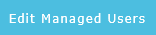 button on the action bar located at the top right of the edit user tab.
button on the action bar located at the top right of the edit user tab. - A new tab will open with the user’s name and Managed Users in the tab title. This tab contains two columns with several pairs of lists:
- Managed Users lists all users currently managed by the user, and Non-Managed Users lists all users not currently managed by the user.
- Managed Departments lists all departments currently managed by the user, and Non-Managed Departments lists all departments not currently managed by the user.
- Managed Locations lists all locations currently managed by the user, and Non-Managed Locations lists all locations not currently managed by the user.
- Use the

 arrow buttons to move users, departments and locations from one list to the other.
arrow buttons to move users, departments and locations from one list to the other.
|
|
Include the user you are assigning managed users to in the selection, otherwise, they cannot record their own conversations |
