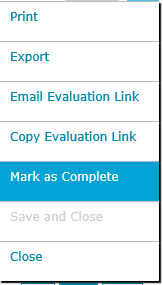Saving Evaluations
To save an evaluation, click the ![]() button or open the drop down menu located at the top right of the evaluation details tab and click the Save and Close menu optioncomplete the following steps.
button or open the drop down menu located at the top right of the evaluation details tab and click the Save and Close menu optioncomplete the following steps.
Incomplete Evaluations
You can save an evaluation at any time before it has been completed (progress < 100%). If the evaluation is incomplete, the evaluation will automatically be saved in Draft mode.
|
|
Incomplete evaluations will not be included in any evaluation reports. |
Complete Evaluations
When an evaluation is complete (progress = 100%) there are two different modes in which the evaluation can be saved. A dialog box will appear and you will be given the option to save the evaluation in draft or final mode.
- Save in Draft Mode - An evaluation in draft mode is considered "unfinished" and will not be included in the reports.
- Save in Final Mode - An evaluation in final mode will be included in reports. You can still edit an evaluation in this mode, but it cannot be switched back to draft mode.
An evaluation that has been completed, but saved in Draft mode can be switched to Final mode by opening up the drop down menu located at the top right of the evaluation details tab and clicking the Mark as Complete menu option.