Assigning Users to Flag Profiles
You can add users to a flag profile when you create that profile, or later by editing that profile. Users with the Manage Flags permission in their Security Profile can assign users to the flag profile.
To assign users to the flag profile click the ![]() navigation icon and then click the Flag Profiles link from the administration sub-menu. The Flag Profiles tab displays containing the list of flag profiles. To assign users to the flag profile, complete the following steps:
navigation icon and then click the Flag Profiles link from the administration sub-menu. The Flag Profiles tab displays containing the list of flag profiles. To assign users to the flag profile, complete the following steps:
- Select a single flag profile on the flag profiles table and click the
 icon.
icon. - A new tab will open with the flag profile name in the tab title.
- Click the
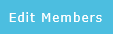 button on the action bar located at the top right of the edit flag profile tab.
button on the action bar located at the top right of the edit flag profile tab. - A new tab will open with the flag profile name and Membership in the tab title. This tab contains two columns with several pairs of lists:
- Profile Members lists all users currently assigned to the profile, and Profile Non-Members lists all users not currently assigned to the profile.
- Profile Member Departments lists all departments currently assigned to the profile, and Profile Non-Member Departments lists all departments not currently assigned to the profile.
- Profile Member Locations lists all locations currently assigned to the profile, and Profile Non-Member Locations lists all locations not currently assigned to the profile.
- Use the

 arrow buttons to move users, departments and locations from one list to the other.
arrow buttons to move users, departments and locations from one list to the other.
See Also: