Custom Question Types
Custom question types can be added to complement the default question types that are available. The default question types are:
- Yes/No
- Yes/No/NA
- Yes/Part/No/NA
- Scale 0-5
- Scale 1-5
- Points
Adding a Custom Question Type
To add a custom question type, complete the following steps:
- Click the button
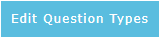 on the action bar located at the top right of the scorecards table.
on the action bar located at the top right of the scorecards table. - The Edit Question Types dialog will display:
- Enter a new question type label and click the Add Question Type button. The new question type will be added to the list:
- Enter a display value and score (using the slider control) and click the Add button to add answer options to your new question type. If an answer option is set to N/A it will not have a score and when selected in an evaluation will not count towards to total score.
- Set the question type to Active to make it available for use in evaluation scorecards.
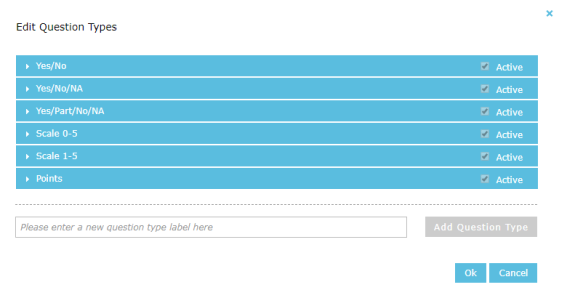
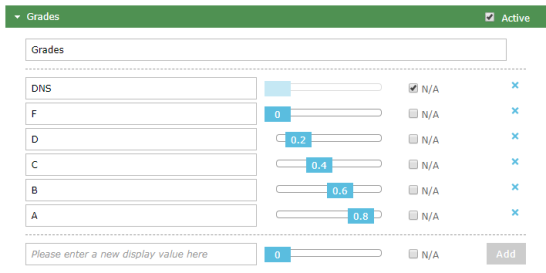
Editing a Custom Question Type
The default question types cannot be edited, however you can edit the custom question types you have created using the same dialog for creating new question types (see above). If an evaluation scorecard already uses the custom question type then a new version of the scorecard will be created when the question types are changed in order to preserve the validity of past evaluations.
Deleting a Custom Question Type
Deleting a question type is not possible, however it may be set to inactive and will be hidden from any new evaluation scorecards. Historical evaluations that used the question type will continue to function as before.
See Also: