Adding Batch Analytics Profiles
Users with the Administer Recording Profiles permission in their Security Profile can add batch analytics recording profiles.
To add a batch analytics profile click the ![]() navigation icon and then click the Batch Analytics Profiles link from the administration sub-menu. The Batch Analytics Profiles tab displays containing the list of batch analytics profiles. To add a batch analytics profile, complete the following steps:
navigation icon and then click the Batch Analytics Profiles link from the administration sub-menu. The Batch Analytics Profiles tab displays containing the list of batch analytics profiles. To add a batch analytics profile, complete the following steps:
- Click the
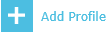 button on the action bar located at the top right of the batch analytics profile table.
button on the action bar located at the top right of the batch analytics profile table. - A new tab will open with New Batch Analytics Profile as the tab title.
- Enter a valid Profile Name.
- Edit the Evaluation Priority if required. Evaluation priorities are used when a user is a member of more than one profile to determine which analytics profile has priority.
- Specify the Profile Settings:
- Analytics Config Name
- Analytics Campaign
- Analytics Mandant
The name of the live analytics configuration profile on the RTSA server
The name of the live analytics campaign used by the profile
The name of the live analytics mandant used by the profile
- Specify the Batch Analytics Rules. These rules determine which calls will be analysed by the batch profile. See below for more information on how to edit these rules.
- Click the Save button on the action bar located at the top right of the batch analytics profiles tab. The tab will refresh and the batch analytics profile name will now display as the tab title.
Editing Batch Analytics Rules
To have any changes to the Batch Analytics Rules set take effect, you have to click the main Save button on the action bar located at the top right of the batch analytics profile edit tab.
Adding an analytics rule
To add an analytics rule, complete the following steps:

- Select a value for the four settings (informational element to compare, pattern, relationship to the pattern, and analytics behaviour).
- Enter a valid pattern or regular expression.
- Click the
 Add button. The new rule is added to the Active Batch Analytics Rules table.
Add button. The new rule is added to the Active Batch Analytics Rules table.
Deleting an analytics rule
To delete an analytics rule, complete the following steps:

- Select the rule in the list.
- Click the
 Delete button.
Delete button. - You are prompted to confirm that you want to delete the analytics rule. Click the OK button.
Increasing the priority of an analytics rule
To increase the priority of an analytics rule, complete the following steps.

- Select the rule in the list.
- Click the
 button.
button.
Decreasing the priority of an analytics rule
To decrease the priority of an analytics rule, complete the following steps:

- Select the rule in the list.
- Click the
 button.
button.
See Also:
Editing Batch Analytics Profiles